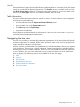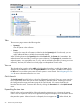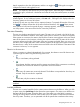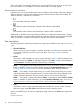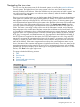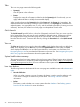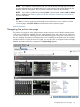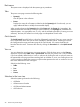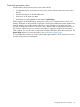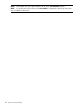HP Systems Insight Manager 7.2 Technical Reference Guide
Tabs
The icon view page contains the following tabs:
• System(s)
Lists all systems in the collection.
• Events
Displays the events for all systems included under the System(s) tab. From this tab, you can
apply additional filters to modify the event table display.
When switching between the System(s) tab and the Events tab, the Events tab "remembers" the
selected events and event filter (if viewing a system collection). The System(s) tab remembers the
selected systems, view type (table, tree, or icon), and the selected system filter (if viewing an event
collection). However, the selections on each page are independent of each other.
Quick Launch
The Quick Launch hyperlink links to a short list of frequently used tools. Place your cursor over the
link to expand the menu and view the tools available for selected systems. Selecting a tool from
this list bypasses the target verification page of the Task Wizard. You cannot schedule tools
launched from this menu. Customize this menu by clicking the Customize link in the Quick Launch
menu.
View as
The View as dropdown list is used to select either table, which displays the results in a table form,
icons, which displays only the HS status icon and the System Name for each system, and tree,
which displays the HS status icon and the System Name for each system in a tree format. See
Navigating the tree view for more detailed information on the tree view. See Navigating the system
table view page for more information about the system table view.
System health status summary
This summary shows how many systems in the view have a status of Critical, Major, Minor, Normal,
Disabled, and Unknown. See the HP Systems Insight Manager User Guide, at http://www.hp.com/
go/insightmanagement/sim/docs, for more information about system status types.
Icon view buttons
The following buttons at the bottom of the icon view page are available to users with administrative
rights.
• Save As Collection
When you select a system or group of systems, this button is used to save the selection with
a new name. Changes are saved on a per-user basis. See Saving collections for more
information.
• Delete
This button is used to delete one or more systems from the database. See Deleting systems
from the HP SIM database for more information.
96 Screens and product layout