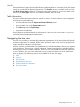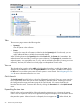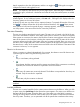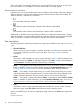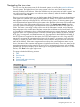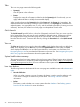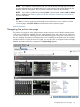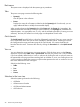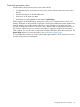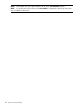HP Systems Insight Manager 7.2 Technical Reference Guide
branch expands to show the child systems, and the icon toggles to . Clicking the icon again
collapses the branch and toggles the icon.
NOTE: The expansion state persists only for the page session. When the page is reloaded or
navigated to again, a fresh tree is loaded to ensure that all newly discovered systems are added
to the view.
A paging mechanism is provided in the branches. When a branch is expanded, the first 100
systems appear. To view additional systems, click next...of.... Clicking this link displays either the
remaining systems or the next 100 system.
At the top of each tree view there are two expansion buttons. To expand all branches of the tree,
click . To collapse all branches of the tree to first-level branches, click . If there are too
many systems to load into the expand all page, a message appears, advising you that there are
too many systems in the tree and the function cannot be performed.
Tree view hierarchy
The tree view displays status data for each system. The status icon is located in the left of the tree
view next to the selection checkbox. If the status of the system is Unknown, no status icon appears.
If the systems are containers, the status to the left of the container name appears as the most critical
status of the systems in the container, including the container status itself. The status of the actual
container appears to the right of the system name and a system type label. Place your cursor over
the status icon to display the status of the container (appears to the right of the system name) and
the status that is a rollup of the container status and status value of the children. If the status of the
container is Unknown, no icon appears.
Selection in the tree view
When a container is selected independently of its contents, the selection control for the tree view
cycles through four states using the following check icons:
•
First, or initial state; nothing selected.
•
Second state; both the container and the contents are selected. If the contents are not already
expanded, the next level of children is expanded to show the selection.
•
Third state; all contents are recursively selected. The children are expanded to show they are
selected. Only the next level is expanded.
•
Fourth state; only the container is selected.
NOTE: If a collection is selected and the collection selects its own contents, the checkboxes are
disabled.
Available drilldowns
The tree view contains hyperlinks for the system name and status icon drilldowns. When you click
a system name, the System Page for that particular system appears. The status icons drill-down to
the status URL for that system, unless the status icon is the status icon to the left of a container.
Clicking the roll-up status of a branch loads a table view of all systems in that branch that match
the roll-up status. Therefore, you are presented with all the systems that contribute to the severity
Navigating the tree view 93