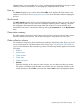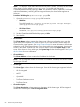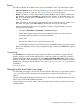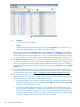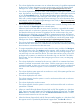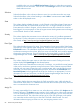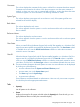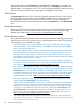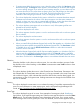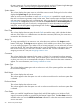HP Systems Insight Manager 7.2 Technical Reference Guide
• This column displays the event status icon to indicate the severity of a problem represented
by the event. For more information on event severity types, see the HP Systems Insight
Manager User Guide, at http://www.hp.com/go/insightmanagement/sim/docs.
• This column displays the type of an event. Some examples of event types include: SNMP
traps, login failures, or the replicate agent settings tool. Select an event type from the list
to view the Event Details section. The information displayed varies depending on the
event. If you cannot see the entire event type in the column, place your cursor over this
field, and a window appears showing the entire event type. For more information abut
event details, see the HP Systems Insight Manager User Guide, at http://www.hp.com/
go/insightmanagement/sim/docs.
• This column displays the system name on which the event occurred. Clicking a link in this
column displays the System Page for the selected system.
When an event occurs that affects an entire rack or enclosure, it is possible for several
systems in that rack or enclosure to generate a trap for that event. These container traps
are filtered such that only one event is logged per rack or enclosure trap. Also, even
though the source of the trap is a server blade or management processor, HP SIM sets
the Event Source and Associated System for the logged event to the rack or enclosure, as
appropriate. For more information on racks and enclosures, see the HP Systems Insight
Manager User Guide, at http://www.hp.com/go/insightmanagement/sim/docs.
• This column displays the time stamp when the CMS received the event, which includes
the date and time. If the client is in a different time zone than the event time (CMS time),
the event time is converted to the client time zone.
• To assign responsibility for an event to a user, select the event, and then click Assign to
at the bottom of the page. The Assign to section appears, which enables you to select a
new assignee or use an existing assignee. If you select to use an existing assignee, you
can select only one user name from the list. This name does not have to be a user with
privileges on the system or a name that can be used to log in to the CMS. This field is
free-form text. For more information about assigning an event to a user, see Assigning
events to users.
• This column displays the comments for this event or is blank if no comments have been
entered. Comments are truncated in the column. Click the event type to view the entire
comment if needed, or place your cursor over a comment field to display a window that
shows the entire comment to appear. For more information, see Entering comments to
events.
• This column displays system types such as enclosure or rack, if the system type filter was
selected for the event list display.
• This column displays the rack name
This column appears when the system is a rack or enclosure and the rack or enclosure
system filter is selected.
• This column displays the enclosure name.
This column appears when the system is a rack or enclosure and the rack or enclosure
system filter is selected.
• When you install HP Insight Remote Support Pack and HP SIM together on a Windows
CMS, support case status updates are provided by the Remote Support Pack. The Case
Status column is available when you view the All HP Service Events collection or select
the event search criteria for service case status.
• When the Remote Support Pack and HP SIM are installed together on a Windows CMS,
the support case ID is provided by the Remote Support Pack. The Case ID column is
Navigating the event table view page 85