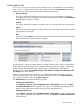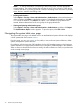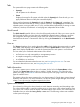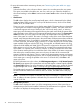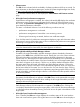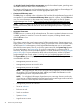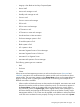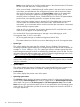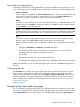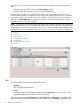HP Systems Insight Manager 7.2 Technical Reference Guide
System table view page buttons
Three buttons at the bottom of the system table view page are available to users with administrative
rights. These buttons are not available when using a tool and selecting an individual target system.
• Save As Collection
When a system is highlighted, the Save As Collection button is used to save the selection with
a new name. Changes are saved on a per-user basis. If you click Save As Collection, the
collection is saved as a combination of the system and event collections.
• Delete
This button is used to delete one or more systems from the database. Select the systems to be
deleted, and then click Delete. A dialog box appears. Click OK to continue with the deletion,
or click Cancel to cancel the operation.
NOTE: If you delete a virtual machine host, you can access it through the virt console. The
operations that you can be perform on a virtual machine host are not affected by the fact that
the HP SIM system has been deleted. The virt console continues to show the HP SIM status.
• Print
This button is used to create a printer-friendly version of the list in a new window. From the
table view page, select File→Print from the browser menu to print the report.
Because certain print options are not supported in HP SIM, you cannot perform the following
tasks:
◦ Change the Orientation to Landscape in the Print dialog box.
◦ Cancel printing after the print job has been executed; however, you can access the
operating systems print queue and cancel the print job
◦ Print to a file
◦ Print specific selections; you can print the entire list only
◦ Print the table view page if you close the browser immediately after issuing a print request
Buttons are disabled if you do not have appropriate rights. However, the Print button appears for
all users.
Customizing the view
The Customize link is located in the upper right corner of the system table view page. Click this
link to configure where columns appear and in what order. When you modify the columns to
display on the system table view page and select Apply to all system table views, these columns
become the default set of columns displayed for any system collection selected if the collection
does not already have customized columns defined. For more information, see Customizing the
system table view page.
Related information
Navigating the cluster table view page
A cluster collection logically groups clusters into a collection based on information in the HP SIM
database. For all other clusters, excluding HP Serviceguard clusters, clicking the name of the cluster
in the Cluster Name column or cluster status icon in the CS column displays the System Page for
Navigating the cluster table view page 79