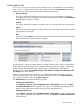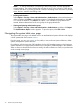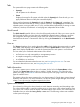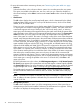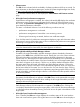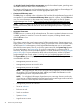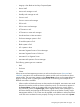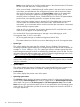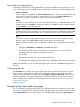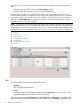HP Systems Insight Manager 7.2 Technical Reference Guide
For more information about customizing columns, see Customizing the system table view page.
• Selection
Select the checkbox in this column to select a system. You can select more than one system.
This option is available in the table view, tree view, and icon view. Select the checkbox in
the column heading or select Select "collection name" itself to select or clear all displayed
systems.
• Health status
The HS column displays the overall system health status, which is determined by the default
Hardware Status Polling task and is a roll up of all the status sources, which can be SNMP,
WBEM, HTTP, and cluster status.
Place your cursor over the status icon to display status details. The status values are dependent
on what agents are installed on the target system (WBEM or SNMP). The system name and
overall status appears at the top of the flyover box. All Critical, Major, Minor, or Warning
status types with informational text appear following the system name. Both the system name
and overall status icons drill down to the appropriate system overview page. The System status
details also takes you to the system overview page. The WBEM status icon represents the
status of the system as a whole. This status is not simply a rollup of the worst of the subsystems.
Instead, each subsystem that participates in the overall status calculates a status that contributes
to the overall status. Since it is possible for a subsystem to be in a failed state but the server
to remain functional, the statuses might not match. For a system that does not have the SNMP
agent installed, the flyover includes HTTP, Ping, Serviceguard, and SNMP statuses only. Ping
appears for both WBEM and SNMP. If the HTTP protocol is supported on the system, the HTTP
status appears as a link. Ping and HTTP statuses do not appear for management processors.
If the system is a container (rack, enclosure, complex, or cluster), the status value is the status
of the container itself and does not include the status of the children. If the status components
that make up the overall hardware status are not known, the status of the container itself
appears (complexes and clusters). There is a status for the management processor and a status
for the server for an management processor with an SNMP pass-through. The flyover displays
which status type is causing the problem in the server. To close the box, click Close in the
upper right corner.
By clicking the status icon in this column, the HP Management Agents or the HP Instant Toptools
for Servers page appears. If the system does not have Web Agents or Instant Toptools installed,
the System Page appears. For more information on the system status types, see the HP Systems
Insight Manager User Guide, at http://www.hp.com/go/insightmanagement/sim/docs.
The health status that appears for container systems, such as Serviceguard or a complex, is
the actual hardware status for the container itself. For clusters, the health status is the ping
status.
NOTE: The status of a complex is collected only when VSE Manager is registered with HP
SIM. In addition, the status update is collected every 30 minutes from the nPar or Complex
outside of HP SIM.
• Management processor
The MP column displays the status icon of the management processor if the system has an
management processor board installed. Otherwise, the Informational icon appears. Clicking
the status icon displays the management processor login page.
74 Screens and product layout