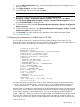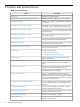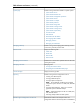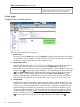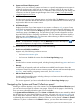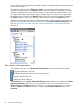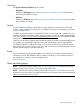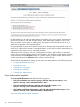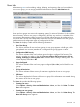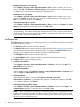HP Systems Insight Manager 7.2 Technical Reference Guide
• Editing existing users or user groups.
Select Options→Security→Users and Authorizations→Users, and then select a user or user
group. Click Edit. The Edit User or Edit User Group section appears. You can edit group-based
(in italics) users to convert them to individually configured users.
• Deleting users or user groups.
Select Options→Security→Users and Authorizations→Users, and then select users or user
groups. Click Delete. A confirmation box appears. to delete the users or user groups, click
OK, or to cancel the deletion, click Cancel.
• Viewing and printing user reports.
Select Options→Security→Users and Authorizations→Users, and then click Report. The Users
Report window appears. To print the report, select File→Print.
NOTE: To sort the information in ascending or descending order, click the appropriate
column heading. The column heading that includes the arrow is the column by which the list
is sorted. If the arrow is pointing up, the list is sorted in ascending order. If the arrow is pointing
down, the list is sorted in descending order.
Toolboxes tab
The Toolboxes section enables you to configure groups of tools. The following toolboxes are created
during the installation process::
• The All Tools toolbox contains all tools in the CMS.
• The Monitor Tools toolbox contains tools that display the state of the managed systems but not
tools that change the state of the managed systems. For example, the Monitor Tools toolbox
permits viewing installed software but does not permit installing software.
• The Full Rights toolbox contains all tools in the CMS.
• The Limited Rights toolbox contains only the create and edit both reports and tools.
The Toolboxes tab provides the following options:
• Creating new toolboxes.
Select Options→Security→Users and Authorizations→Toolboxes, and then click New. The
New Toolbox section appears.
• Editing existing toolbox.
Select a toolbox to edit, select Options→Security→Users and Authorizations→Toolboxes, and
then, click Edit. The Edit Toolbox section appears.
• Deleting toolboxes.
Select toolboxes to delete, and then select Options→Security→Users and
Authorizations→Toolboxes. A confirmation box appears. To delete the toolboxes, click OK,
or to cancel the deletion, click Cancel.
• Viewing and printing toolbox reports.
Select Options→Security→Users and Authorizations→Toolboxes, and then click Report. The
Toolboxes Report appears. To print the report, select File→Print.
NOTE: To sort information in ascending or descending order, click the appropriate column
heading. The column heading that includes the arrow is the column by which the list is sorted.
If the arrow is pointing up, the list is sorted in ascending order. If the arrow is pointing down,
the list is sorted in descending order.
70 Screens and product layout