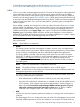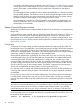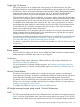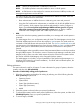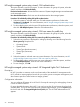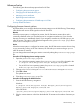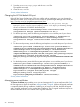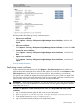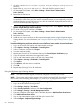HP Systems Insight Manager 7.2 Technical Reference Guide
Advanced setup
The following are advanced setup procedures for HP SIM:
• Configuring browser timeout options
• Changing the HP SIM default SSL port
• Managing server certificates
• Replicating trusted certificates
• Configuring the presentation of SNMP traps in HP SIM
Security related information
Configuring browser timeout options
HP SIM enables you to configure the browser timeout settings to one of the following. These settings
affect the browser session while signed in to the HP SIM GUI.
Monitor
When the timeout option is configured to monitor, the HP SIM session remains alive and is
continually refreshed unless you close the browser or navigate to another site. If you close the
browser, the session is immediately closed. If you navigate to another site, HP SIM signs you out
after 20 minutes. This option is the default and appears in the globalsettings.props file as
EnableSessionKeepAlive=true.
Active
When the timeout option is configured to remain active, the HP SIM session remains alive as long
as you are actively working in HP SIM. However, HP SIM ends your session and signs you out
after 20 minutes of inactivity.
You can change the timeout settings to monitor or active by editing the globalsettings.props
file.
Procedure 25 Configuring timeout setting to active
1. Open the globalsettings.props file.
• On a Windows operating system, the globalsettings.props file is located in the
C:\Program Files\HP\Systems Insight Manager\config folder.
• On an HP-UX or Linux operating system, the globalsettings.props file is located
in the /etc/opt/mx/config directory.
2. Change EnableSessionKeepAlive=true to EnableSessionKeepAlive=false.
3. Select File→Save.
The updates are saved.
4. Close the globalsettings.props file.
Procedure 26 Changing the default timeout
1. From the HP SIM directory, navigate to:
Windows:
C:\Program Files\HP\Systems Insight Manager\jboss\server\hpsim\
deploy\jboss-web.deployer\conf\web.xml
Linux and HP-UX:
/opt/mx/jboss/server/hpsim/deploy/jboss-web.deployer/conf/web.xml
2. Edit the <session-timeout> value from the default of 20 minutes to the number of minutes you
want.
Advanced setup 57