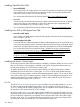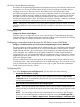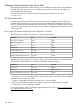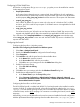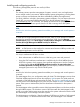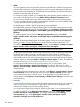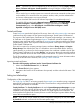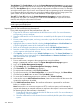HP Systems Insight Manager 7.2 Technical Reference Guide
Trust By Name. The Trust By Name mode sets the System Management Homepage to accept certain
configuration changes only from servers with the HP SIM names designated in the Trust By Name
field. The Trust By Name option is easy to configure and prevents nonmalicious access. For example,
you might use this option if you have a secure network with two separate groups of administrators
in two separate divisions. It prevents one group from installing software to the wrong system. This
option verifies only the HP SIM server name submitted, not the digital signature.
Trust All. The Trust All mode sets the System Management Homepage to accept configuration
changes from any system. For example, you could use the Trust All option if you have a secure
network, and everyone in the network is trusted.
NOTE: For Trust By Certificate, the certificate from the HP SIM system can be installed during the
initial support pack deployment.
Importing the HP SIM certificate over the network
If you prefer importing the HP SIM certificate from a file, see
1. Export the HP SIM server certificate from the HP SIM server to a file. For more information,
see Exporting a server certificate.
2. Place the certificate file in a file location that is accessible by the file system of the managed
system.
3. Browse to the managed system, and using a text editor, open the HP SIM server certificate
created in step 1.
4. Highlight the entire contents of the file, including the Begin Certificate and End Certificate lines.
Copy the highlighted contents of the certificate file to the clipboard.
5. Return to the managed system browser and then select the HP SIM Certificate Data box.
6. Paste the contents of the certificate file into this box, and then click Add Cert. A confirmation
window appears with three links at the top.
7. Click Options, and scroll down to the Trusted Certificates section. The Trusted Certificates: list
appears with the server name and links to View Certificate and Remove Certificate for the HP
SIM certificate that was just added.
for more information.
1. From a web browser, navigate to the managed server using the address:
https://managed-server:2381. The System Management Homepage appears.
2. Log in to the System Management Homepage.
3. On the Settings tab, select System Management Homepage→Security.
4. Click Trust Mode. The Trust Mode page appears.
5. To require trusted certificates, select Trust by Certificate.
6. To save the trust mode, click Save Configuration, or to cancel all changes, click Reset Values.
7. Click the browser Back button to return to the Trust Mode page.
8. To access the Trusted Management server certificate, click Trusted Certificate.
9. In the text box next to Add Certificate From Server, enter the name of the HP SIM server that
contains the certificate to be added.
10. Click Add Certificate From Server. The certificate information is presented for verification
before it is added to the list.
Note: Because this is a nonsecure request over HTTP, a malicious party could intercept the
request and substitute an untrusted certificate in response to the request. A more secure method
for obtaining the HP SIM certificate is described in
1. Export the HP SIM server certificate from the HP SIM server to a file. For more information,
see Exporting a server certificate.
2. Place the certificate file in a file location that is accessible by the file system of the managed
system.
450 Reference