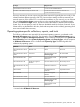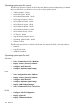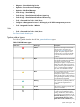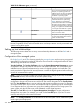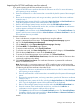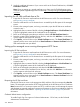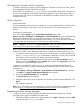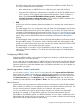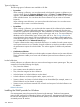HP Systems Insight Manager 7.2 Technical Reference Guide
HP StorageWorks Command View EVA configuration
To enable Single Sign On support in HP StorageWorks Command View EVA 6.0 or later, see the
HP StorageWorks Command View EVA user guide.
With HP SIM 5.2 and later, the cv-tools.xml file is automatically installed and configured. An
account in HP SIM based on the default administrator template will have administrator rights in
Command View EVA and an account based on the default user template will have user rights in
Command View EVA.
HP SIM configuration
System identification
A system identification task must be run at least once on any managed system for HP SIM to know
that the system supports Single Sign On and Secure Task Execution, or these features do not
function.
Certificates for trusted systems
If you have enabled Require on the Trusted System Certificates page (select
Options→Security→Credentials→Trusted Systems→Trusted Certificates) tab, import certificates that
represent the managed systems you want the HP SIM server to trust into the Trusted System
Certificates List of HP SIM. For the managed system certificate, you can use the system certificate,
or, if applicable, the certificate the CA, used to sign the system certificate.
NOTE: If Require is disabled on the Trusted Certificates page, then Trusted System Certificates
List is not used, all certificates are accepted, and you can omit this section.
Before importing system certificates into the HP SIM Trusted System Certificates List, export the
certificates to a file in DER or Base64-encoded format. To obtain the system certificate, you can:
• For Windows systems with which you have access to the file system, copy the certificate from
the file c:\compaq\wbem\cert.pem in Base64-encoded format, to some place accessible
by HP SIM or access it directly if it is already accessible by HP SIM.
• Export the system certificate while browsing to the system. Select File→Properties from the
browser menu. Click Certificates. Click the Details tab, and then click Copy to File. Export the
certificate as a Base64-encoded X.509 file.
To obtain the CA certificate, contact your CA, or see the documentation provided with your
certificate server software. To import managed system certificates into the HP SIM Trusted System
Certificates List:
1. Select Options→Security→Credentials→Trusted Systems→Trusted Certificates tab, and then
click Import. The Import Trusted System Certificate section appears.
2. Next to the Certificate Filename field, click Browse.
The Choose file dialog box appears.
3. Navigate to the location of the certificate to be imported, and then select the file name. Click
Open.
The certificate is imported.
Note: If you ∼ are setting up a trusted certificate on a cluster, see HP Systems Insight Manager User
Guide, at http://www.hp.com/go/insightmanagement/sim/docs for more information.
Suppressing browser warning messages
To suppress browser warnings regarding untrusted certificates when browsing to an HP SIM
managed system import the certificates into the browser.
1. Open Internet Explorer, and browse to the managed server at https://managed_server:2381
or HP SIM at https://sim_server:50000.
Setting up trust relationships 437