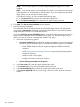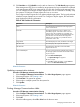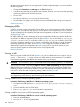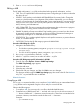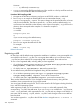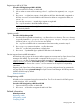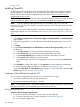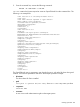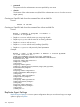HP Systems Insight Manager 7.2 Technical Reference Guide
NOTE: If you do not want all users that have sign-in access to Systems Insight
Manager to run the tool and you would like to control which users need to have
access, this option is more secure.
NOTE: You can configure SSH only if the OpenSSH service is running on the
managed systems. You can install OpenSSH on Windows systems by running the
Install Open SSH or by selecting the tool under Deploy→Deploy Drivers, Firmware
and Agents→Install Open SSH.
• Set Trust relationship to "Trust by Certificate"
Select this option to configure systems to use the Trust by Certificate trust relationship with
the Systems Insight Manager.
For Systems Insight Manager on the target systems, this option sets the trust mode to Trust
by Certificate and copies the Systems Insight Manager system certificate to the target
system trusted certificate directory. This option enables Systems Insight Manager users to
connect to the SMH using the certificate for authentication.
You can configure SSO to management processors for Onboard Administrator and for
remote management. To configure SSO, select Set Trust Relationship. After you configure
SSO, you are not continually prompted to supply the login credentials for the management
processor.
NOTE: For systems with Management HTTP Server 5.x and earlier, the Configure or
Repair Agents setting adds the Administrator password in the Management HTTP Server
store and modifies the SNMP settings, but it cannot change trust relationship information.
Select the checkbox beside Import Secure Sockets Layer (SSL) certificate for Systems Insight
Manager to trust the HP SMH of the managed system. This option is only valid for HP-UX
and Linux operating systems.
• Configure HP Version Control Agent
Select this option to configure the VCA to point to the HP Version Control Repository
Manager, where the repository of software and firmware is located, enabling version
comparison and software updates. This option is available for Windows and Linux systems.
To configure VCA:
1. In the Select the system where the VCRM is installed field, select a server from the
dropdown list.
2. In the User Name field, enter the user name to access the VCRM. This user cannot
be the default administrator user, and must have administrative privileges.
3. In the Password field, enter the password to access the VCRM.
4. In the Password (verify) field, re-enter the password for the VCRM.
• Set administrator password for Insight Management Agents 7.1 or earlier
Select this option to repair the administrator password on all Insight Management Agents
installed on the target systems as applicable for Windows and Linux systems.
Managing Communications 401