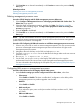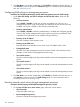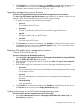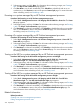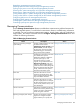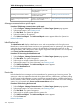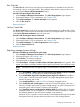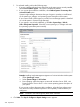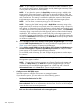HP Systems Insight Manager 7.2 Technical Reference Guide
7. Configure the target systems by selecting one of the following options:
• Configure WBEM / WMI. This section enables you to configure the target Linux, Windows,
or HP-UX system to send WBEM indications or events to Systems Insight Manager.
For this section, consider the following:
◦ Create subscription to WBEM events so that WBEM events will be sent to the CMS
◦ Send a sample WBEM / WMI indication to this instance of Systems Insight Manager
to test that events appear in Systems Insight Manager in the Event List or All Event
User Interface for the selected system
NOTE: This indication will appear as an Informational Event in the Event List of
Systems Insight Manager.
NOTE: This indication is supported only on HP-UX and Windows targets with
WBEM provider installed.
◦ Use an Systems Insight Manager WBEM certificate (good for 10 years) rather than
username/password to manage the system
This option deploys a WBEM certificate to the managed system and is only valid for
HP-UX systems.
◦ Configure a nonadministrative account for Systems Insight Manager to access WMI
data
This option applies to Windows systems with HP WBEM providers. The configuration
of the managed system updates to allow the specified user to access WMI information
over the network. Systems Insight Manager uses this user to read inventory and
configuration information from the system and is configured as the WBEM user in
the System Credentials. If Systems Insight Manager is configured with a user with
administration rights, this configuration step is not necessary. Systems Insight Manager
does not create this user. The user already exists as either a domain user or one
local to the managed system.
The user is added to the DCOM Users group on the managed system and has
read-only access to WMI information, and read-write permissions to the HPQ name
space. This user does not need to be an administrator of the managed system or
have sign-in rights. The domain administrator should create a special domain account.
To enter the credentials for Systems Insight Manager to use to access the managed
systems:
1. In the User name field, enter a user name.
2. In the Password field, enter the password.
3. In the Password (Verify) field, re-enter the password exactly as it was entered
in the Password field.
4. In the Domain (Optional) field, if the target belongs to a Domain, enter the
Windows domain.
If configuration of a nonadministrative user is successful, then these credentials
are saved as the System Credentials for WBEM access in Systems Insight
Manager.
• Configure SNMP
This section enables you to configure SNMP settings.
a. Select Set read public community string to specify a community string. By default,
the first Systems Insight Manager community string that is not public appears. If no
community string exists in Systems Insight Manager, you must enter one.
Managing Communications 399