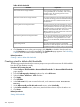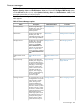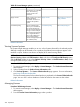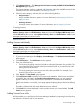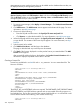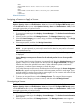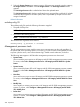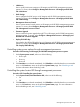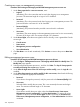HP Systems Insight Manager 7.2 Technical Reference Guide
<KEY>
<KEYSTRING>A2345-1B345-12C45-123D5-123E5</KEYSTRING>
</KEY>
<KEY>
<KEYSTRING>987RK-AB456-EW123-3489K-XQ555</KEYSTRING>
</KEY>
</KEYLIST>
Related information
Assigning a license or Apply a license
NOTE: To run License Manager, you must have administrative rights on the CMS (to set, select
Options+Security→Users and Authorizations→User) and choose the Configure CMS Security option,
and the All Tools toolbox (to set, select Options+Security→Users and Authorizations→User) on the
managed systems that you want to license.
Procedure 252 Assigning a license
1. To access License Manager, select Deploy→License Manager.... The Product License Information
table appears.
2. Select a product, and then click Manage Licenses... The Manage License page appears.
3. Select the License Category you want to assign, and then click Assign License(s).... The Assign
Licenses section appears.
4. Select target systems, and then click Assign License Now.
NOTE: You can hold the SHIFT key to select multiple systems.
NOTE: A system presently or previously licensed with a demo key may not be re-licensed
with another demo key.
If a selected product has not been registered with License Manager, the following message
is displayed:
License Manager cannot process licenses for the selected product for one of two possible
reasons:
For products where licensing information is managed by HP SIM, the Assigning Licenses page
appears. Select one or more systems from this list and click Assign License Now. The page
refreshes and shows the updated license status. Select additional systems to make more
assignments, or reselect License Manager to refresh the page.
For products that require the license to be delivered to the actual target, the License Assignment
Results table appears and reports the status of the assignment process for each target. There
might be a delay in sending license data to some targets. You can continue with other HP SIM
activities during the license assignment process.
5. To remove an assigned license, reselect Manage Licenses. The assigned licenses appear.
Select the license category you want to remove, and then select Un-Assign Licenses.
Un-assigning a license
NOTE: To run License Manager, you must have administrative rights on the CMS (to set, select
Options+Security→Users and Authorizations→User) and choose the Configure CMS Security option,
and the All Tools toolbox (to set, select Options+Security→Users and Authorizations→User) on the
managed systems that you want to license.
Procedure 253 Un-assigning a Duration license
1. To access License Manager, select Deploy→License Manager.... The Product License Information
table appears.
2. Select a product, and then click Manage Licenses.... The Manage Licenses section appears.
License manager 387