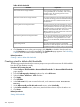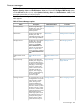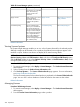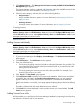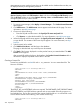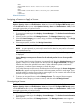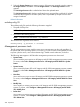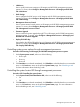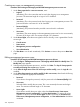HP Systems Insight Manager 7.2 Technical Reference Guide
3. Click Manage Licenses.... The Manage Licenses:Licenses currently available for Virtual Machine
Management page appears.
The License Manager window is updated with information about the available licenses for the
selected product. For more information, see Manage Licenses...
4. Select a license category, and then click one of the following buttons:
• Assign Licenses...
Assign available licenses to systems. For more information, see Assigning a license or
Apply a license.
• Un-Assign Licenses...
Un-assign licenses from systems. For more information, see Un-assigning a license.
To manage licenses,
NOTE: To run License Manager, you must have administrative rights on the CMS (to set, select
Options+Security→Users and Authorizations→User) and choose the Configure CMS Security option,
and the All Tools toolbox (to set, select Options+Security→Users and Authorizations→User) on the
managed systems that you want to license.
Related information
Adding licenses individually
NOTE: To run License Manager, you must have administrative rights on the CMS (to set, select
Options+Security→Users and Authorizations→User) and choose the Configure CMS Security option,
and the All Tools toolbox (to set, select Options+Security→Users and Authorizations→User) on the
managed systems that you want to license.
Procedure 250 Add license individually
1. To access License Manager, select Deploy→License Manager.... The Product License Information
table appears.
2. Click Add Licenses.... The Add License: section appears.
3. Enter one of the following:
• The key string by typing it into the five fields as individual characters (five per field). The
cursor advances to the next field when the current field is full as you enter the key code
starting from the left-most box.
• The key by pasting the entire key into one of the five input fields. For example, if you
received a key as text in an e-mail.
4. Click Process. The Key details: page appears.
5. Click Add Licenses Now to add the new licenses to the database. If the licenses are added
successfully, they are listed in the Product License Information section. An error message
appears if the key is invalid, and that license information is not added to the database.
If the license addition is successful, a new page appears displaying the product the key belongs
to.
The table is refreshed with the newly added license row selected.
6. Click Back if the licenses displayed is not the product license you wanted added. The Add
License section appears.
Adding licenses from a file
HP SIM enables you to add keys to the License Manager database by importing license keys that
are defined in an XML file with a .key extension.
License manager 385