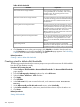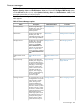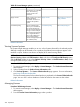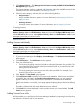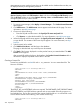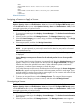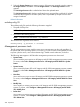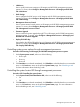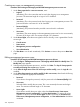HP Systems Insight Manager 7.2 Technical Reference Guide
Table 44 Disk thresholds
ExplanationThreshold
This can never go higher than 99% or lower than a
warning threshold plus 3%. Therefore, if the warning
Critical Disk Percent Usage Threshold
threshold is 85%, the valid range for the critical
threshold is 88% to 99%.
This must drop below the reset value before the threshold
is rearmed. This setting prevents the threshold from being
Reset Critical Disk Percent Usage Threshold
sent multiple times if the variable fluctuates near the
threshold value.
This must be less than the critical threshold. A warning
threshold must drop below the reset value before the
Warning Disk Percent Usage Threshold
warning threshold is rearmed. This setting prevents the
threshold from being sent multiple times if the variable
fluctuates near the threshold value. The minimum
difference between the value and the reset value must
be greater than or equal to 2%.
This can never be higher than the critical threshold minus
3%. For example, if the critical threshold is 95%, the
Reset Warning Disk Percent Usage Threshold
valid range for the warning threshold is 6% to 92%.
When you save the thresholds, disabled thresholds are
deleted.
This value is the polling interval in seconds that
determines how often the agents check if current values
exceed the threshold. A common value is 120 seconds.
Agent Polling Interval
4. Click Previous to return to the previous page, click Schedule to schedule when the task runs,
or click Run Now to run the task immediately. The Task Results page appears. See Scheduling
a task for more information about scheduling the task.
Related procedure
Creating a task to delete disk thresholds
Creating a task to delete disk thresholds
The following example describes the necessary steps to set up a task that removes all disk thresholds
from the HP SIM database monthly.
Procedure 247 Creating the task
1. Select Configure→Disk Thresholds→Remove All Disk Thresholds. The Remove All Disk Thresholds
page appears.
2. From the Add targets by selecting dropdown list, select All Servers.
3. Select the Select "All Servers" itself checkbox.
4. Click Apply.
5. Click Schedule.
6. In the Task name field, enter a name for the task, such as Delete Disk Thresholds
Monthly.
7. Under When would you like this task to run? section, select Periodically.
8. In the Refine schedule section, select every month and then select a day for the task to run.
9. Click Done.
Related procedures
Setting disk thresholds
382 Operations