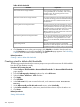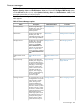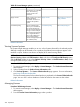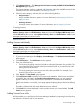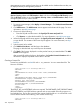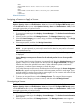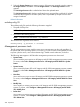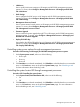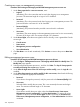HP Systems Insight Manager 7.2 Technical Reference Guide
Removing and restoring custom tools
Remove a Tool removes a tool from the menu for all users in HP SIM. The tool name must match
the name in the tool definition file.
CAUTION: This tool can remove any tool, including tools supplied by HP.
Procedure 245 Removing a tool from HP SIM
1. Under Parameters, add information using standard tool parameters. Tool name is the only
required field.
2. Click Run Now to run the task immediately, or click Schedule to schedule when the task runs.
For more information about scheduling a task, see Scheduling a task.
To remove tools using the command line, enter
mxtool -r -t badtool
Replace badtool with the name of the tool you want to delete. For more information, see the
mxtool command in the HP Systems Insight Manager 7.2 Command Line Interface Guide, at http://
www.hp.com/go/insightmanagement/sim/docs.
Restoring a tool
To restore a tool using the command line, enter:
mxtool -a -f /home/user1/defs/mytooldef
Replace /home/user1/defs/ with the folder of the user restoring the tool and mytooldef with
the tool to be restored. For more information, see the mxtool command in the HP Systems Insight
Manager 7.2 Command Line Interface Guide, at http://www.hp.com/go/insightmanagement/
sim/docs.
Related information
Related procedures
Creating a CMS tool
Editing a CMS tool
Creating a remote tool
Editing a remote tool
Creating a web page tool
Editing a web page tool
Removing and restoring custom tools
Deleting a custom tool
Viewing a tool definition
Related topic
Custom tools
Setting disk thresholds
Procedure 246 Setting a disk threshold task
1. Select Configure→Disk Thresholds→Set Disk Thresholds. The Set Disk Thresholds page appears.
2. Select target systems, and then click Next. For more information, see Creating a task.
3. In the Specify the disk thresholds to be set on target systems section, enter the following
information:
Related information 381