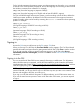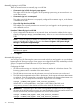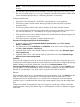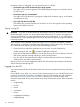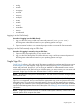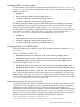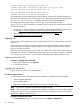HP Systems Insight Manager 7.2 Technical Reference Guide
• mxlog
• mxmib
• mxngroup
• mxnode
• mxquery
• mxreport
• mxstm
• mxtask
• mxtool
• mxtoolbox
• mxuser
• mxwbemsub
Logging in to the CMS directly
Procedure 9 Logging in to the CMS directly
1. Log in to the CMS using a valid user name and password ( SSH system name ).
HP SIM grants authorizations based on your operating system user login.
2. Open a terminal window or a command prompt window to execute HP SIM commands.
Logging in to the CMS remotely using an SSH client
Procedure 10 Logging in remotely using an SSH client
1. Open an SSH client application on any network client.
2. Log in to the CMS through the SSH client software, using a valid user name and password.
HP SIM grants authorizations based on your operating system user login.
Single Sign On
Single Sign On allows a link within an HP SIM page to establish an authenticated browser session
to a managed system that supports Single Sign On without requiring users to re-enter their user
names and passwords. However, if you are trying to establish an authenticated browser session
with another instance of HP SIM running on another system, you must re-enter your user name and
password. Single Sign On links exist wherever there is a link to another system.
NOTE: HP SIM is the initial point of authentication. You must browse to another managed system
from within HP SIM.
If you browse to a managed system using any method other than the links within HP SIM, Single
Sign On is not supported, and you must enter the appropriate user name and password for each
managed system. You must set up managed systems to trust an HP SIM system before accepting
a Single Sign On command. Trust is set up at the system by importing the HP SIM system certificate
into the Trusted Management Servers List of the system. See Setting up trust relationships for more
information.
NOTE: Single Sign On does not work on a Virtual Cluster system. However, it does work on the
physical systems which compose the cluster.
Single Sign On 37