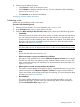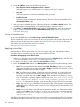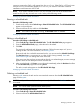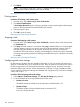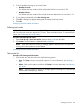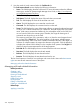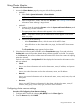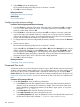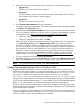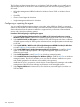HP Systems Insight Manager 7.2 Technical Reference Guide
4. Under In addition, select from the following options:
• Run when the central management server is started
Select this option if you want the task to run every time the CMS is started.
• Run now
Select this option to run the task immediately after it is saved.
• Disable this task
Select this option to temporarily disable the task. This task is shown as Disabled on the
All Scheduled Tasks page.
5. After you select a scheduling option, refine the schedule in the Refine schedule section. The
available options vary depending on the scheduling option selected in step 3.
6. Click Done. The All Scheduled Tasks page appears. Click Previous to return to the previous
page. For more information about the All Scheduled Tasks page, see Navigating the All
Scheduled Tasks page.
Viewing all scheduled tasks
To view all scheduled tasks, select Tasks & Logs→View All Scheduled Tasks.
The list of tasks that a user can see is based on the user's privileges. All users are allowed to edit,
delete, and view the tasks they have created. With administrative rights, the user is allowed to
edit, delete, and view tasks other users have created.
Managing with tasks related information
Applying a time filter
Use time filters to decide when a task runs. You can create, copy, edit, and delete time filters.
Time filters can be created by any user and are accessible to all users.
Procedure 223 Applying a time filter to tasks
1. Select a tool from the tool menu, follow the steps to get to the Schedule button, and then click
it. For more information, see Creating a task and Scheduling a task.
2. To apply a time filter to a task, select the Use Time Filter checkbox.
3. Below the Schedule Task section, click Manage Filters and choose from the following options:
• New. The new time filter has the default name New Time Filter X, where X is a number
making the time filter name unique. Click OK or Apply to save the new time filter, or click
Cancel to cancel the new time filter changes.
• Edit. Time filters can be edited. A time filter cannot be renamed, so if a time filter must
be renamed, copy the time filter and give the copy a new name. Changes made to a
time filter are saved after clicking OK or Apply. If the time filter to be edited is in use by
one or more tasks, a message appears, stating Editing the time filter could
have undesirable effects in the tasks currently using the time
filter. To eliminate this problem, copy the time filter and give the copy a new name.
• Copy. Any user can copy a time filter. The copied time filter name appears with a number
appended to it (to make the name unique). To save changes made to the time filter, click
OK or Apply.
• Delete. A user can delete a time filter that is created by another user. Select the time filter,
and then click Delete. If the time filter is in use by one or more tasks, a message appears,
stating The time filter cannot be deleted because it is in use by
one or more tasks.
Time filters are created and viewed in the time zone of the user creating the time filter. For example,
if the default time filter of business hours (8 a.m. to 5 p.m.) is used and the filter is viewed in the
342 Operations