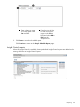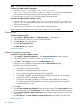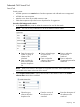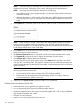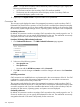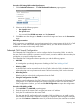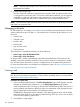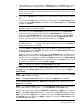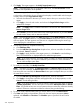HP Systems Insight Manager 7.2 Technical Reference Guide
a. To add targets, you can choose either the Collection option or the Search option, which
indicates the method of target selection, or click Cancel which results in no additions.
NOTE: You are not allowed to select individual events for targets or filters, so the ability
to search is not available when those selections are made. The two radio options are not
present in these cases.
b. Choosing the Collection option enables you to select targets from the drop-down selection
box.
c. If you choose the Search option, the drop-down selection box and View Contents button
is replaced with the Quick Search user interface. Type a Device Name into the Text Field
and then click Search.
NOTE: If there are Device Names that match the characters typed in the Text Field, a
dynamic list appears with those matches.
d. If you select one of the Device Names displayed in the dynamic list, a System Table
containing the selected system appears below the Quick Search user interface. Items
displayed in the Search Results table are selected (checked) by default and the Apply
button is enabled as long as there is at least one item from the Search Results table
selected. Only items that are selected are added when you click Apply.
NOTE: The maximum number of Device Names displayed is six. If there are more
available matches a "..." is present at the bottom of the dynamic list. Clicking Search will
display all the matches in the table.
e. If you click Search, a Basic Search using common attributes is performed using the
characters typed into the Text Field. The results appear in the Search Results table below
the Quick Search user interface.
While the search user interface remains open, the Task Wizard retains a reference to the
Query object created to perform the Dynamic Query generation used when performing
searches. Each new search term is added to this Query object and a new Dynamic Query
is generated. The Task Wizard releases its reference to the search Query when you close
the search user interface or by clicking Cancel or Apply.
NOTE: A progress bar appears while Basic Search results load.
After you select the system to add, the Select <item> itself checkbox is selected by default and
the Apply button and View Contents button are enabled. You can choose to click Apply or
View Contents.
NOTE: If you choose to change the selected item in the drop-down selection box, the Select
<item> itself text reflects the change.
NOTE: If the Select <item> itself checkbox is cleared, the Apply button is disabled.
Selecting View Contents displays the Table View or Tree View of the selected item and the
Apply button is disabled.
NOTE: When View Contents is selected, the Target Selection Page displays a barbershop
pole and the message "Loading Data..." while the Table View or Tree View loads.
After you select items from the displayed Table View or Tree View, the Apply button is enabled.
NOTE: If the Select <item> itself checkbox is selected while a Tree View appears, the Tree
View is closed and the Apply button is enabled. If you clear the Select <item> itself checkbox,
the Tree View does not reappear and Apply is disabled. You must click View Contents to have
the Tree View displayed again.
Managing with tasks 339