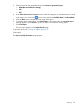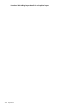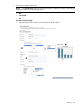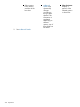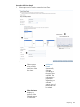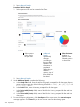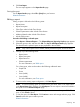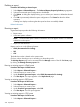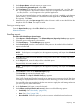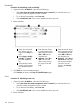HP Systems Insight Manager 7.2 Technical Reference Guide
2. Under Report Name, select the report you want to view.
3. Under Format for generated report, select CSV.
4. Click Run Report. If the browser system has no application associated with .CSV files, then
the .CSV file appears in the browser window. If you have an application associated with
.CSV files, then the .CSV file appears in the specified application.
If you are using Internet Explorer and an application such as Excel is installed on the browser
system and the .CSV file extension is associated with that application, the Save As dialog
box appears. Click Save.
5. Name the file, and in the Save as type field, select a format in which to save the file from the
dropdown list. Click Save. The report is saved.
Printing an existing report
From the Report Results page, select File→Print from your browser.
Related information
Emailing reports
Procedure 209 Scheduling a selected report
1. Select Reports→Enhanced Reports.... The Enhanced Reports, Reports by Product page appears.
2. Select the report configuration to be emailed.
3. Click Email Report.... The Email Report page appears.
4. Under Send e-mail, enter the e-mail address of the person to be notified of the scheduled
report in the To: field.
NOTE: Required field, information must be entered.
NOTE: If valid input is not supplied, an alert appears requesting valid input when Schedule
is selected.
5. In the CC: field, enter the e-mail addresses of any persons to be sent a courtesy copy of the
scheduled report.
6. In the Subject: field, enter the subject of the scheduled report.
Required field, information must be entered.
NOTE: If valid input is not supplied, an alert appears requesting valid input when Schedule
is selected.
7. Click Previous to return to the Enhanced Report page.
Click Run Now to execute the selected report.
Click Schedule. The Step 3: Schedule Task page appears.
If the SMTP (Simple Mail Transfer Protocol) server settings are not present in the HP SIM, then
a message is displayed below the Email Report section informing you what needs to be done.
You must follow the steps provided under the note section to apply the valid settings otherwise
you will not get any email notifications.
8. In the Task name: field, enter a name for the task.
9. Under When would you like this task to run?, select one of the following options:
• Periodically. See “Periodically” (page 330).
• Once. See “Once” (page 330).
• Not scheduled. Select this option if you do not want to schedule the task at this time.
Reporting 329