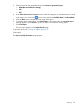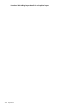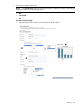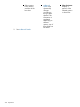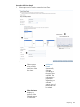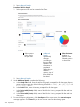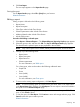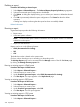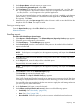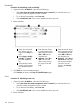HP Systems Insight Manager 7.2 Technical Reference Guide
4. Click Run Report.
The new report appears in the Report Results page.
Printing the report
On the Report Results page, select File→[Print] from your browser.
Related information
Editing a report
Editing a report is allowed on the following items:
• Report Name
• Report Description
• Chart Type under Include Chart Section
• Selection parameters under Include Chart Section
• Additional details under Include Chart Section
• Include Table section
Procedure 204 Editing a selected report
1. Select Reports→Enhanced Reports.... The Enhanced Reports, Reports by Product page appears.
2. Select the report to edit, and then click Edit. The Step 2: Add Report Details page appears.
The details from the opened report are pre populated in the text fields.
NOTE: Only custom reports can be edited, default predefined reports cannot be edited.
3. Change any of the following fields:
• Report Name
• Report Description
• Report Based on
• Selection parameters
For more information, see Table report.
For a chart report, edits can be made to the following additional items:
• Graph Title
• Footer
• X axis (Label)
• Y axis (Label)
For more information, see Chart report
4. To save over the existing report configuration, click Save Report.
NOTE: To save an existing report as a report with a new name, enter a new report name
in the Report Name field, and then click Save Report. The new report is saved and added to
the report list on the Enhanced Reports page.
A dialog box appears, asking you to confirm your intention to save the report. Click OK to
save, or click Cancel to abort.
5. To view the report, click Run Report. Click Previous to return to the target selection page. Click
Cancel to abort the report creation process.
Related information
Reporting 327