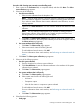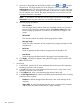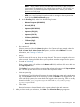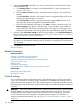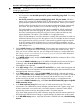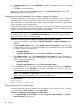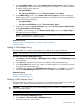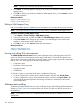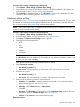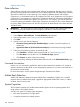HP Systems Insight Manager 7.2 Technical Reference Guide
Procedure 169 Setting global management protocol settings
IMPORTANT: Disabling protocols might adversely affect the operation of both HP SIM discovery
and plug-in applications.
1. In the Ping settings section, choose from the following options:
• HP recommends: Use the ICMP protocol for system reachability (ping) check. This setting
is the default.
• Use the TCP protocol for system reachability (ping) check. TCP port number. Select this
setting if your company has disabled ICMP on the corporate network or if the corporate
policy mandates system firewall software to filter ICMP requests. Enter the port number.
Windows XP has this feature built in and can prevent systems from being automatically
discovered. This option enables you to run HP SIM and ping all available systems.
This option applies to only IP-based systems and is available for global, system-wide
settings that are used when managing all systems in HP SIM. It is used by automatic
discovery, hardware status polling, the ping tool, and any other tool that must verify
system availability. This option is not available on a single-system basis.
When HP SIM attempts a connection request to a system, that system does not need any
additional software running on it for this option to work. For example, HP does not require
that a web server be running on port 80. Some networking systems might not respond
to the TCP request, which is typically seen in low-end networking equipment. You can
make manual additions, if necessary. However, this system displays as Critical if hardware
status polling is run.
2. Set the Default timeout and the Default retries. If some systems are managed over a WAN or
satellite link, use a longer time-out (for example, five seconds) with at least one retry. For a
LAN, you can use a shorter time-out. You can configure this setting on a single-system basis.
See Setting protocols and credentials for a system or group of systems for more information
about setting single-system protocols.
3. In the WBEM settings section, verify that Enable WBEM (the default) is selected to allow WBEM
requests to be sent.
To access the Global Credentials page, if the WBEM credentials are the same as the Sign-in
credentials, select Go to the Global Credentials page to set global WBEM credentials.
OpenWBEM is not supported.
4. In the HTTP settings section, select Enable HTTP and HTTPS if you need web-based agents and
other HTTP port scans to be identified. HP recommends leaving this option enabled for proper
management and discovery of systems.
5. In the SNMP settings section, verify that Enable SNMP (the default) is selected and specify
values for Default time out and Default retries. For systems managed over a WAN or satellite
link, use a larger time-out (for example, five seconds) with at least one retry. For a LAN, a
shorter time-out can be used. You can configure these settings on a single-system basis.
To access the Global Credentials page, select Go to the Global Credentials page to set global
SNMP community strings.
6. In the Read community string field, enter up to 10 read community strings. This value is
case-sensitive. The identification process attempts communication with a system, using each
of these communities in succession until a successful response is obtained. Future SNMP
requests then use the community string that provided a successful response.
If you have SNMP systems and no read community string that match the systems entered into
HP SIM through Global Protocol Settings or System Settings, the systems are not discovered.
7. In the WS-MAN settings section, verify that WS-MAN is enabled and enter a Default identity
timeout.
Protocol settings 295