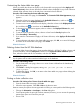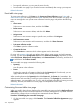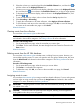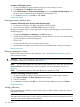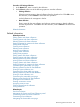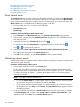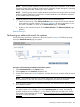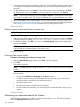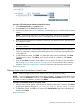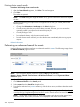HP Systems Insight Manager 7.2 Technical Reference Guide
Navigating the event table view page
Navigating the picture view page
Navigating the icon view
Navigating the system table view page
Navigating the tree view
Quick Launch menu
The Quick Launch menu contains a short list of frequently used tools. Customizing the Quick Launch
menu enables you to select which tools appear in the menu. Tools appear only in the Quick Launch
menu if all the selected targets are valid for that tool. Customizations are on a per-user basis. The
Quick Launch menu is available from the following pages in HP SIM:
• All views (table, tree, icon, or picture) of all collections
• Search Results page
• System Page
Procedure 142 Customizing the Quick Launch menu
1. Click Customize in the Quick Launch menu. The Customize Quick Launch page appears.
2. Select a menu category from the Available tools from dropdown list. All available tools from
that menu are listed.
3. Select tools to add to the Selected tools list and click .
To remove tools from the Selected tools list, highlight the tools to remove and click .
Click or to arrange tools in the list.
4. (Optional) Select Show original menu structure (and order) in the Quick Launch menu.
This displays the menu paths in the Quick Launch menu.
5. Click OK to save changes, or click Restore Defaults to restore system defaults.
Performing a basic search
Perform this procedure to complete a basic system search by searching for matches in system name
and common system attributes.
Procedure 143 Performing a basic search
1. Enter a system name or keyword in the Search panel.
As you type, a dropdown list displays systems with names that begin with the text entered.
The list includes up to 12 systems and shows the icon for the system health status. If more than
12 systems are found, an ellipsis (...) appears at the bottom of the list. Continue typing to
narrow the list further.
NOTE: Press Esc to hide the dropdown list.
• To view the System Page for a single system, select it with the mouse or select it with the
up and down arrows on your keyboard, and then press Enter.
• If you want to search for multiple systems or a system attribute, do not select a system in
the dropdown list. Press Enter or click Search. The Search Results page appears and lists
all matching systems.
2. To do an additional search from the Search Results page, enter the system name or attribute
in the Search again field, and then select system name or common system attributes in the
dropdown menu. Click View. The new Search Results appear.
276 Operations