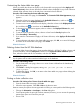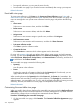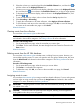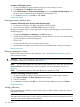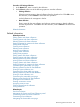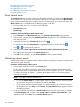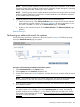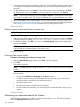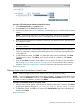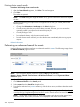HP Systems Insight Manager 7.2 Technical Reference Guide
2. Select the columns you want displayed from the Available Columns box, and then click to
add the columns to the Displayed Columns box.
3. To remove one or more columns from the display, select the columns in the Displayed Columns
box, and then click to move them to the Available Columns box, so they no longer appear.
4. To rearrange how the columns display, select a column in the Displayed Columns box, and
then click or .
5. To sort the collection by column, select a column from the Sort by dropdown list.
6. Select Ascending or Descending.
7. To apply the customization to all event collections, select Apply to all event collections.
8. To save selections and return to the event table view page, click OK, to cancel all changes
and return to the event table view page or click Cancel.
Related information
Clearing events from the collection
You must have administrative rights to clear events.
NOTE: For users with operator and user rights to clear events, they must have the Clear Events
tool selected in their toolbox categories. See Editing toolboxes for more information.
Procedure 136 Clearing events
1. On the event table view page, select the event that you want to clear.
2. Click Clear. For the events selected, the state changes from Not Cleared to Cleared in the
State column.
Related information
Deleting events from the HP SIM database
You must have administrative rights to delete events, including Discovery events. However, you
cannot delete pending events. For users with operator and user rights to delete events, they must
have the Delete Events tool selected in their toolbox categories. See Editing toolboxes for more
information.
Procedure 137 Deleting events
1. On the event table view page, select the event you want to delete.
2. Click Delete. A confirmation box appears.
3. To delete the event, click OK, or to return to the event table view page, click Cancel.
Related information
Assigning events to users
You must have administrative rights to assign events from shared collections. For users with operator
and user rights to assign events, they must have the Assign Events tool selected in their toolbox
categories. For more information, see Editing toolboxes.
IMPORTANT: Assigning events to certain users does not facilitate any tracking, and the user is
not notified of the event.
CAUTION: If selected events have previously been assigned, selecting a new assignee and
clicking OK overrides the previous assignment.
NOTE: You can enter a maximum of 50 characters in the assignee field.
Monitoring systems and events 273