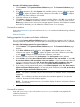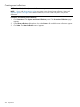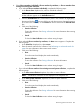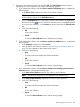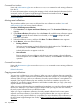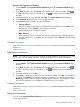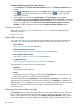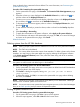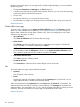HP Systems Insight Manager 7.2 Technical Reference Guide
does not already have customized columns defined. For more information, see Customizing the
system table view page.
Procedure 129 Customizing the system table view page
1. On the system table view page, click Customize. The Customize Table View Appearance page
appears.
2. Select the columns you want displayed in the Available Columns box, and then click to
add the columns to the Displayed Columns box.
3. To remove one or more columns from the display, select the columns in the Displayed Columns
box, and then click to move them to the Available Columns box.
4. To rearrange how the columns appear, select a column in the Displayed Columns box, and
then click or .
5. To sort collection results by a particular column, select a column from the Sort by dropdown
list.
6. Select Ascending or Descending.
7. To apply the customization to all system collections, select Apply to all system collections.
8. To save selections and return to the system table view page, click OK, or to cancel all changes
and return to the system table view page, click Cancel.
Related information
Deleting systems from the HP SIM database
NOTE: Deleting multiple systems from the database at one time can cause performance delays.
NOTE: The CMS cannot be deleted.
NOTE: You cannot delete clusters that contain cluster members. To delete a cluster with its cluster
members, you must first go to the system table view page by selecting the All Systems collection
in the System and Event Collections panel. Then, select the cluster along with all of its members,
and then click Delete.
IMPORTANT: If you do not add the IP addresses of the systems to the discovery exclusion list,
the systems are rediscovered and added again to the database.
Procedure 130 Deleting systems from the HP SIM database
1. On the system table view page, select one or more systems to delete from the HP SIM database
by selecting them in the results display.
2. Click Delete. A dialog box appears, stating, Are you sure you want to delete
these systems?
3. To delete the systems, click OK, or to return to the system table view page without deleting
the events, click Cancel.
NOTE: Containers (for example, racks) must be empty before you can delete them. Selecting a
rack and all its contained systems work without error.
NOTE: You cannot remove some systems that host management proxies (such as the WMI Mapper
Proxy or an SMI-S provider) until you remove all dependant systems.
Printing a system collection view
Procedure 131 Printing systems from the system table view page
1. On the system table view page, click Print. A print window appears
2. When the report appears, select File→Print from the browser menu.
Monitoring systems and events 269