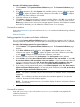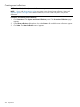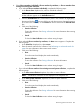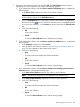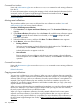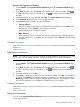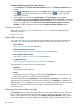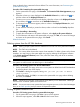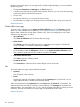HP Systems Insight Manager 7.2 Technical Reference Guide
3. Select the event collection to edit, and then click Edit. The Edit Collection section appears.
Depending on how the collection was created, the following appears:
a. If you created the collection with the Choose members individually option, complete the
following steps:
i. In the Choose from dropdown list, select an individual collection.
NOTE: When a collection is selected from the dropdown list, the first-level members
of that collection appear in the Available Items box.
ii. From the Available Items box, select items to place in the collection by highlighting
the item and clicking . You can click the up and down arrow to change the position
of an item in the collection, or click Remove to remove items from the Selected Items
box.
iii. Click one of the following:
• OK
To save the collection.
• Cancel
To close the New Collection section without saving changes.
b. If you created the collection with the Choose members by attributes option, complete the
following steps:
i. In the Search for dropdown list, select events.
ii. Enter the search criteria for the collection. See Performing an advanced search for
events for more information about event search criteria.
iii. Click one of the following:
• View
To run the search and display the results immediately.
• OK
To save the collection.
• Cancel
To close the New Collection section without saving changes.
c. If you created the collection with the Choose members from existing system and event
collections option, complete the following steps:
i. In the Select event collection dropdown list, select an event collection.
NOTE: Combination collections are not displayed in the dropdown list.
ii. In the Select system collections dropdown list, select a system collection.
iii. Click one of the following:
• View
To run the search and display the results immediately.
• OK
To save the collection.
• Cancel
To close the New Collection section without saving changes.
Monitoring systems and events 265