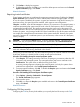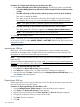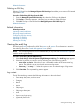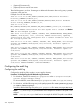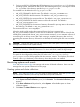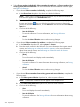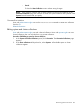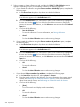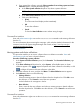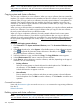HP Systems Insight Manager 7.2 Technical Reference Guide
3. For Linux and HP-UX, click Restart the HP SIM daemons (mxstop and mxstart). For Windows
operating systems, restart the HP SIM service. After restarting the service, a new log file named
mx.log resides in the directory specified in path.properties file.
Five variables can be defined in the log.properties file:
• MX_LOG_FILENAME for the file name. The default is "MX_LOG_FILENAME=mx".
• MX_LOG_FILEEXT for the file extension. The default is "MX_LOG_FILEEXT=log".
• MX_LOG_FILESIZE for the maximum file size. The default is "MX_LOG_FILESIZE=20".
• MX_LOG_ROLLFILEEXT for the file extension of the roll-over name. The default is
"MX_LOG_ROLLFILEEXT=old".
• MX_LOG_QUEUESIZE for the amount of memory allocated for queuing items to be written to
the Audit Log. The default is "MX_LOG_QUEUESIZE=300".
The maximum file size is set in megabytes.
When the Audit Log file reaches the maximum file size, the log is renamed with
MX_LOG_ROLLFILEEXT extension, and a new file is started. If a previous version of the file has
already been renamed with the MX_LOG_ROLLFILEEXT extension, it is an automatic roll-over of
an audit log file. A roll-over occurs after a task running is completed. However, after one hour
exceeding the maximum file size, if the task is not finished, the audit log file rolls over to another
file.
CAUTION: Change the queue size only with extreme care. If the queue is set too high, the log
manager consumes too much system memory.
Changes made to the log.properties file do not take effect until the log manager daemon is
restarted. For Windows, restart HP SIM service. For Linux and HP-UX, restart the log manager.
NOTE: By default, for Linux and HP-UX, the path for the log file is set to /var/opt/mx/logs.
This path can be configured by editing the LOG value in the /etc/opt/mx/config/
path.properties file. If this properties file does not exist, create it. For Windows, the default
location is the logs subdirectory of the directory where the product was installed.
Monitoring systems and events
Users with administrative rights can manage and monitor all shared collections. Users can also
manage their own private collections from this page.
Creating system and cluster collections
NOTE: Users with administrative rights can create a shared collection. Users with operator rights
can view shared collections, but can only create their own private collections.
Procedure 117 Creating a system collection
1. In the System and Event Collections panel, click Customize. The Customize Collections page
appears.
2. In the Show collections of dropdown list, select Systems. All available system or cluster
collections appear.
3. Click New. The New Collection section appears.
Monitoring systems and events 255