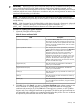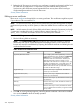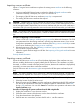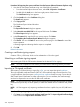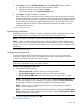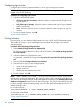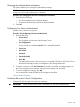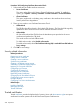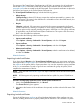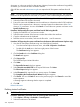HP Systems Insight Manager 7.2 Technical Reference Guide
The purpose of the Trusted System Certificates List in HP SIM is to maintain a list of certificates in
the HP SIM keystore. Certificates include the HP SIM system certificate and the certificates of
managed systems that are trusted by the HP SIM system. These imported certificates are placed in
the keystore and appear in the Trusted System Certificates List.
The Trusted System Certificate List page includes the following options:
• Always Accept
If Always Accept is selected, SSL always accepts the certificate presented by a system in the
SSL connection. This setting is the default and is vulnerable to man-in-the-middle attacks, but
it is the easiest option to use.
• Require
If Require is selected, SSL connections succeed only for systems represented in the Trusted
System Certificate List, either by its certificate or its CA-signing certificate (if applicable). You
must set up the trust by manually installing the system's certificate or its CA-signing certificate,
(if applicable), into the HP SIM Trusted System Certificate List. This option is the most secure,
but it is the most difficult to implement.
HP SIM provides the following trusted certificate options:
• Import trusted certificate.
Select Options→Security→Credentials→Trusted Systems, and then click Import.
• Export certificate
Select Options→Security→Credentials→Trusted Systems, and then click Export.
• Delete trusted certificate
Select Options→Security→Credentials→Trusted Systems, select the certificates to be deleted,
and then click Delete.
Related information
Importing trusted certificates
If you have selected Require on the Trusted System Certificates page, you must import certificates
that represent the managed systems you want to trust to the Trusted Certificates List. You can import
the certificate of the system itself on a per-system basis. You can also import the signing certificate
of the CA or intermediate CA used to sign and issue certificates for groups of systems, which
simplifies the maintenance of this list.
NOTE: Only users with administrative rights can import certificates into the HP SIM Trusted System
Certificates List.
NOTE: HP SIM supports only importing certificates that have public key sizes of 2,048 bits or
less.
Procedure 104 Importing certificates into the Trusted System Certificates List
1. Next to the Certificate filename field, click Browse.
The Choose file dialog box appears.
2. Navigate to the location of the certificate to be imported, and then select the file name. Click
Open.
Related information
Exporting trusted certificates
Export the HP SIM server certificate to a file to facilitate deployment of the certificate into your
browser, enabling the browser to properly identify the HP SIM server. This certificate is a public
Trusted certificates 249