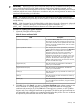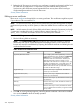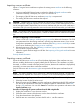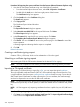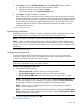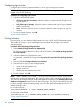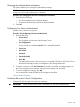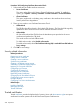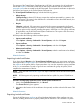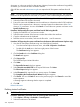HP Systems Insight Manager 7.2 Technical Reference Guide
Procedure 96 Exporting the system certificate from the browser (Microsoft Internet Explorer only)
1. View the HP SIM system certificate using one of the following methods:
• From the Internet Explorer browser menu, select File→Properties→Certificates.
• Double-click the Lock icon in the lower right portion of the browser.
The Certificate dialog box appears.
2. Click the Details tab in the Certificate dialog box.
The Details tab appears.
3. Click Copy to File.
The Certificate Export Wizard launches.
4. Click Next.
The Export File Format dialog box appears.
5. Select Base-64 encoded X.509 for the export file format. Click Next.
The File to Export dialog box appears.
6. In the File name field, enter the file you want to export. Click Next.
The Completing the Certificate Export Wizard dialog box appears.
7. Click Finish. You can click Back to return to the previous page or click Cancel to cancel the
export operation.
A message appears indicating that the export is completed.
8. Click OK.
Related information
Creating a certificate signing request
Create a CSR in .p10 format, which can be submitted to a CA to be signed.
Submitting a certificate signing request
After creating the CSR, the CSR must be submitted to the desired CA for signing.
NOTE: You must complete the CSR creation procedure before continuing with this procedure.
Importing a CA-signed certificate
After creating a CSR and having it signed by a CA, you can import the signed certificate.
The only importable certificate format is PKCS #7. If the certificate reply received from the CA is
a single certificate, then first import a self-signed root certificate from the issuing CA into the HP
SIM Trusted System Certificates List. After importing the CA root certificate, the certificate reply
can then be imported to serve as the HP SIM server certificate.
NOTE: On Windows and Linux, this process also affects the local System Management Homepage
certificate and private key on HP-UX systems, it affects the WBEM Services certificate and private
key.
NOTE: HP SIM supports only importing certificates that have a public key size of 2,048 bits or
less.
Procedure 97 Importing a signed certificate reply from a CA
1. Click more next to Import signed certificate reply from CA. The Import Signed Certificate Reply
Section follows the Import Server Certificate Section.
244 Operations