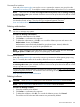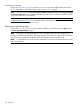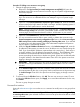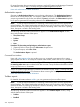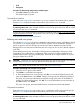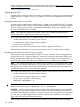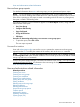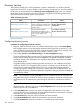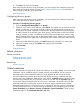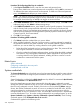HP Systems Insight Manager 7.2 Technical Reference Guide
• Tools
• Description
Procedure 73 Generating and printing a toolbox report
• Select File→Print to print the report.
The toolbox report is printed.
Command line interface
Users with administrative rights can use the mxtoolbox command to generate and run reports
from the CLI. To modify the contents of the toolbox, refer to the mxtool command.
NOTE: Users must have the User can configure CMS security access such as creating, modifying
or removing other users option selected when their account is set up for them to be able to use the
mxtoolbox and mxtool commands.
See the HP Systems Insight Manager Command Line Interface Guide, at http://www.hp.com/go/
insightmanagement/sim/docs, for information about accessing the manpage.
Users and authorizations related information
Deleting users and user groups
If an HP SIM user account or user group is deleted from the operating system, or disabled or locked
out, and the user is already signed in to HP SIM, the signed-in user is not affected. Therefore, to
remove a signed in user from HP SIM, the user account must be deleted from within HP SIM.
Deleting the user account from HP SIM forces the user to sign out if he or she is already signed in
to HP SIM.
When deleting a user group, all members of the group lose membership in that group, which
causes those users' authorizations, configuration rights, and login IP address restrictions to be
updated based on their new group memberships. Users that are no longer members of any user
group are deleted from HP SIM.
CAUTION: Deleting a user or user group prevents the user or group from signing-in and removes
all associated authorizations and tasks that are owned by that user or user group.
NOTE: You cannot remove the last user account with administrative rights.
Procedure 74 Deleting user accounts or user groups
1. Select the users or groups to be deleted.
2. Click Delete. A confirmation box appears.
3. to delete the selected users or user groups, click OK, or to cancel the deletion process and
return to the Users Section, click Cancel . Deleting a user group also deletes all members of
the group, and a second confirmation box appears, listing which users will be deleted. To
continue and delete all listed users, click OK, or to cancel the deletion process and return to
the Users Section, click Cancel.
The users, user groups, associated authorizations, and tasks are permanently deleted.
Command line interface
Users with administrative rights can use the mxuser command to modify users and user groups
from the CLI. To modify the contents of the toolbox, refer to the mxuser command.
NOTE: Users must have the User can configure CMS security access such as creating, modifying
or removing other users option selected when their account is set up for them to be able to use the
mxuser command.
Users and authorizations 225