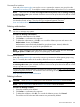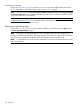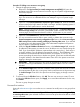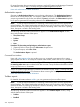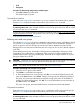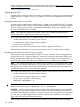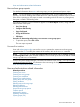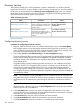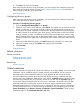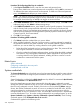HP Systems Insight Manager 7.2 Technical Reference Guide
Command line interface
Users with administrative rights can use the mxuser command to create a user group from the
command line interface (CLI). To modify the contents of the toolbox, refer to the mxtool command.
NOTE: Users must have the User can configure CMS security access such as creating, modifying
or removing other users option selected when their account is set up for them to be able to use the
mxuser command.
For information about accessing the manpage, see the HP Systems Insight Manager Command
Line Interface Guide, at http://www.hp.com/go/insightmanagement/sim/docs.
Users and authorizations related information
Deleting authorizations
CAUTION: If all authorizations are deleted, no user, not even a user with administrative rights,
can view or manage any systems.
Procedure 69 Deleting authorizations
1. Select the authorizations to be deleted.
2. Click Delete. A confirmation box appears.
3. To delete the authorizations, click OK, or to cancel the deletion process and return to the
Authorizations Section, click Cancel.
Authorizations cannot be directly deleted for group-based users. Instead, delete the
authorizations for the user group of the group-based user.
NOTE: When deleting the last authorization using a system group, other than the default All
Managed Systems of CMS system groups, the system group is also deleted.
Command line interface
Users with administrative rights can use the mxngroup command to delete system groups using
the CLI. To modify the contents of the toolbox, refer to the mxtool command.
NOTE: Users must have the User can configure CMS security access such as creating, modifying
or removing other users option selected when their account is set up for them to be able to use the
mxngroup and mxauth commands.
See the HP Systems Insight Manager Command Line Interface Guide, at http://www.hp.com/go/
insightmanagement/sim/docs, for information about accessing the manpage.
Users and authorizations related information
Deleting toolboxes
CAUTION: When a toolbox is deleted, all of the associated authorizations are also deleted.
NOTE: The All Tools toolbox and the Monitor Tools toolbox cannot be deleted.
Procedure 70 Deleting a toolbox
1. Select the toolboxes to be deleted.
2. Click Delete. A confirmation box appears.
3. To delete the toolboxes, click OK, or to cancel the deletion process, click Cancel.
The toolbox and all associated authorizations are permanently deleted.
Users and authorizations 221