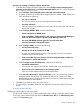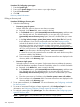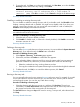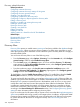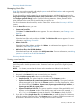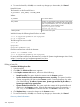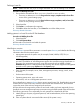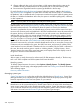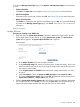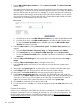HP Systems Insight Manager 7.2 Technical Reference Guide
To access the Manage System Types page, select Options→Manage System Types. From this page,
you can:
• Create a New Rule.
Click New. The New rule section appears. See Creating STM rules for more information.
• Edit an Existing Rule.
Select the rule you want to edit, and then click Edit. See Editing STM rules for more information.
• Delete an Existing Rule.
Click Delete. A confirmation box appears. to delete the rule, click OK, or to cancel the deleting
and return to the Manage System Types page, click Cancel. See Deleting STM rules for more
information.
Related information
Creating STM rules
Procedure 61 Creating a new SNMP rule
1. (Required) Enter the System object identifier information. Retrieve the system object identifier
from a target system on your network by clicking Retrieve from system. The Retrieve from
system section appears. The System object identifier field is required.
a. In the Object identifier field, enter the object identifier.
b. In the Community string field, enter the community string if other than public, which is the
default. to retrieve data, the community string of the target system and the HP SIM server
must match to retrieve data.
c. In the Target hostname or IP address field, enter the IP address of the system you want
to search.
d. Click Get response to show the Response SNMP data type and the Response value.
e. To close the Retrieve from system section, click OK, and place the response value in the
System object identifier, or Object value fields, or both.
2. Enter the System object identifier compare rule. Click the down arrow and select the appropriate
rule. In most cases, this rule is match. You can set it to starts with if you know that a class of
systems has system object identifiers that start with the value you have entered.
Discovery in HP SIM 209