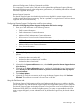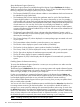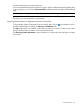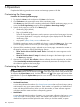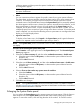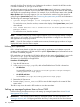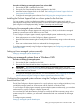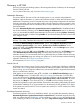HP Systems Insight Manager 7.2 Technical Reference Guide
(in the General Settings for All Discoveries section), allows the entry of any IP addresses that you
want excluded from event-based automatic discovery. If SNMP is disabled on the Global Protocols
Settings page under Options→Protocol Settings→Global Protocol Settings, then SNMP traps are
ignored. If WBEM is disabled, WBEM indications are also ignored.
NOTE: With the exception of the SNMP Authentication Failure trap, all traps trigger an automatic
discovery.
First discovery
You can start a discovery in the following ways:
• Execute discovery immediately from the Discovery page, select the System Automatic Discovery
task, click Edit to configure the task for your environment, and then click Run Now. The discovery
process starts immediately. The discovery progress is updated as the systems are discovered,
until the discovery process is complete.
• Allow sufficient time for a complete discovery and identification to be performed. Times vary,
depending on your network, bandwidth, and discovery settings. In most cases, the discovery
process finds all systems by pinging the network.
Subsequent discoveries
You can run discovery any time from the Discovery page. For subsequent discoveries, you can
specify the subnets or systems to interrogate and the schedule to follow.
For the most comprehensive discovery and identification, select SNMP, WBEM, and HTTP as the
protocols on the Options→Protocol Settings→Global Protocol Settings page. Configure default
community strings and WBEM passwords on the Global Credentials page.
Status indicators let you know when discovery is running, and the column, Last Run, displays
running, the percentage of completion, the number of pings attempted, and the systems processed.
A processed system is one in which the IP address has been either identified or found unresponsive.
However, a processed system is not always added to the database.
Hosts files
Hosts files are used to manually add multiple systems to the HP SIM database, and are usually
used only one time to import systems. You can use an existing hosts file, a file created from the HP
SIM database, or an HP SIM exported hosts file as the basis for adding systems. Typically, the file
contains a listing of the names of systems, system IP addresses, and any alias names that are used
for the system.
Importing the hosts file bypasses the need for immediate discovery. For example, in the case of a
catastrophic system failure, you could import a backup hosts file as the basis for reconfiguring your
management environment and automatically repopulating the database. Adding the systems using
the hosts file utility does not replace systems in the database. For example, if a system listed in the
hosts file has the same IP address as an existing system, the duplicate is ignored. Any systems that
previously existed in the database are not modified.
You can import hosts files from the following sources:
• The HP SIM database, which imports the system data, creates a hosts file, and sorts the data
types according to your selection
• Another system that has an existing hosts file
To create and manage hosts files, click Manage hosts files on the Discovery page.
190 Operations