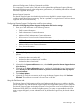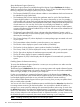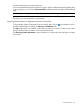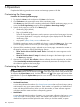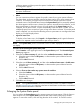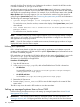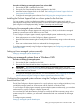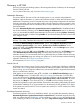HP Systems Insight Manager 7.2 Technical Reference Guide
collection appears with those particular systems. Health status is not shown by default but can
be configured to appear.
NOTE: The system health status information appears only when it is customized to display
the system health status.
• Alarm
You can customize an alarm to appear for specific criteria for any given system collection.
The alarm alerts you that a particular criterion has been met by one or more systems in that
collection. For example, you might receive an alarm that a storage system has a critical
uncleared event or critical health status. Because the System Status panel is continually updated,
the alarm appears until the event is cleared, the system is removed from the collection, or the
alarm customization is changed so that it no longer applies. If the System Status panel is
collapsed, and an alarm occurs, it opens automatically so that the alarm is visible. You can
collapse the panel, but it continues to open as long as the alarm is relevant. To have the panel
remain collapsed, you must clear the offending event or system status or reconfigure the status
display to no longer display alarms.
• Legend of status icons
To display a list of status icons, click Legend in the System Status panel. Legend information
appears in a separate window and remains open until you close it.
NOTE: If the System Status panel is customized to have no status displayed, the timestamp does
not display.
Procedure 40 Customizing the System Status panel
1. Click Customize in the upper-right corner of the System Status panel. The Customize System
Status page appears.
2. Select the first Show summary of, and then select uncleared event status or health status.
a. Select the system collection All Systems, or select another system collection from the
dropdown list.
b. Edit the Label if desired.
3. Select the second Show summary of, and then select uncleared event status or health status.
a. Select the system collection All Systems, or select another system collection from the
dropdown list.
b. Edit the Label if desired.
4. Select to Show an alarm when any system meets the condition.
a. Select the Condition.
b. Select the system collection All Systems, or select another system collection from the
dropdown list.
c. Edit the Label if desired.
5. Click OK to save changes.
NOTE: Clicking Restore Defaults returns the customization screen to its default condition:
only the uncleared event status appears in the banner. Health status and the alarm are disabled.
All personalized information is removed.
Enlarging the System Status panel
You can enlarge the System Status panel to monitor system and event statuses. Click the Open in
New Window icon on the System Status panel title bar and the status panel pop-up window
appears. To resize the window, click and drag the sides of the window. To close the window
Enlarging the System Status panel 185