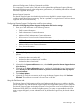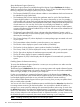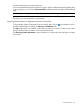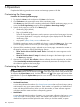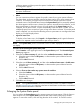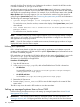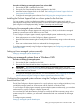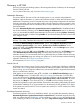HP Systems Insight Manager 7.2 Technical Reference Guide
6 Operations
Complete the following procedures to monitor and manage systems in HP SIM.
Customizing the Home page
Procedure 39 Customizing the Home page
1. To display the Home in the workspace click Home in the banner.
2. Click Customize in the upper-right corner of the introductory page.
If the Home page has been set to something other than the default introductory page, you can
access the Home Page Settings page by selecting Options→Home Page Settings.
3. Specify which page you want to use as Home page:
• Introductory page (default)
• Plug-in (if installed) page
Some HP SIM partner applications use this option to point to their home page. However,
if no partner application is using this, selecting this option displays the HP SIM default
introductory page.
• Any specific system, cluster, or event collection view
The default introductory page is available only when it is set as the Home page. If you want
to view this page when it is not set as your home page, reselect it as the Home page.
4. Optional: If the introductory page is selected as your home page, customize the content on
the page by selecting or clearing the following options:
• Show "Do this now to finish the install" frame. If selected, this section appears on the
Home page.
• Show the "Did You Know?" image. If selected, the image in the bottom right corner of
the Home page appears.
5. Optional: If you selected This collection, select a collection from the dropdown list, and then
select Automatically maximize workspace to automatically maximize the workspace when
this collection appears as the home page.
Customizing the system status panel
NOTE: Customized System Status panel appear in the system status pop-up window. To minimize
the System Status panel, click the minimize icon ( ) in the upper right corner of the panel title bar.
To maximize the System Status panel, click the maximize icon ( ) in the upper right corner of the
panel title bar. To open the System Status panel in a new window, click the Open in New Window
icon.
Customize the System Status panel to display the following status information:
• Uncleared Event Status
A count that indicates the number of uncleared event statuses that are Critical, Major, Minor,
and Normal for any given system collection. Each number is a hyperlink to a detailed list of
events with that particular status. When you click the number, an event collection appears
with those particular events and their corresponding systems.
• Health Status
A count that indicates the number of systems, in a given system collection, that have a system
health status that is Critical, Major, Minor, and Normal. Each number is a hyperlink to a
detailed list of systems with that particular status. When you click the number, a system
184 Operations