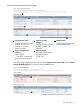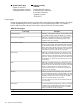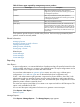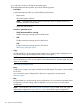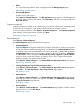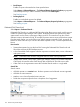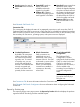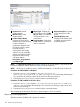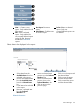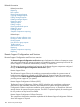HP Systems Insight Manager 7.2 Technical Reference Guide
6
Report Description. Displays
a short description of the
report.
4
Report Type. Displays the
type of report such as; Table,
Bar, Pie, Line, or a collection
1
Expand icon. Reveals
product details.
2
Minimize icon. Hides
product details. of all three types in any
combination..
7
Expand/Minimize icon.
Displays/hides details of all
3
Product/Report Name.
Displays the name of the available reports under the
registered product.
5
Target Systems. Displays the
target selection in which the
report is executed.
products along with the total
number of reports in
parenthesis registered with
HP SIM for reports. When
the product item is
expanded by clicking the
expand icon, the available
reports are displayed under
the product section along
with report details
Description, Target Systems
and Report Type.
NOTE: The Reports by Product table displays reports for HP SIM by default. Only products that
have been registered with HP SIM have Predefined reports displayed.
NOTE: If links are not visible for some or all Enhanced Reports, use the following workaround:
Procedure 36 CMS installed on Windows
1. Open the reports.xml located in <HP SIM installation
directory>/config/preload/62/addfiles/reports.xml and change the timestamp.
You can do this by entering a space at the end of the file and resaving it.
2. Execute the mxconfigrefresh command at the command prompt.
Procedure 37 CMS installed on HP-UX or Linux
1. Open the reports.xml located in /etc/opt/mx/config/preload/62/addfiles/
reports.xml and change the timestamp. You can do this by entering a space at the end
of the file and resaving it.
2. Execute the mxconfigrefresh command at the command prompt.
After completing the procedure, the links to reports appear in the user interface.
Reports by Product page buttons
All buttons remain disabled until a product is selected.
178 Screens and product layout