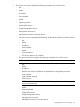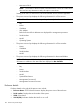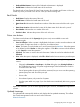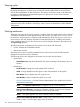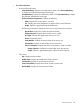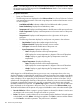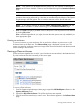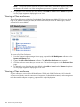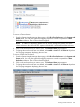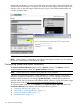HP Systems Insight Manager 7.2 Technical Reference Guide
NOTE: Only systems can be deleted from the picture view. If a collection is selected, the
Delete button becomes disabled. Collections must be deleted through the Customize Collections
page.
NOTE: If a VM Host is deleted, it can still be accessed through the virt console, and the
operations that can be performed on a VM Host are not affected by the deletion of the Systems
Insight Manager (HP SIM) system. The virt console continues to show the HP SIM status.
NOTE: If you select a collection by checking Select "collection name" collection itself, the
Delete button is disabled. To delete collections, go to the Customize Collections page.
• Print. Click Print to display a printable version of the picture. Print the picture from the browser
by clicking File→Print.
Print is available regardless of your rights, however the other options are only enabled if you
have appropriate rights.
Viewing an enclosure
To view an enclosure or power enclosure, click an enclosure collection in picture view or click
Enclosure Name in the Rack view. The Enclosure View page is displayed in picture view. The
picture view page for enclosures contains an image of the discovered enclosure with the discovered
servers residing in the enclosure.
Viewing p-Class enclosures
p-Class enclosures together form a rack if a set of enclosures are networked in the hardware level.
A p-class enclosure hosts the ProLiant BL p-Class server types.
To view a p-Class enclosure:
1. From the Systems Insight Manager Home page, expand the HP BladeSystem collection in the
Systems and Events panel.
2. Expand the All p-Class Enclosures. The p-Class enclosures tree expands.
3. Click the enclosure name that you want to view. The enclosure appears in the Enclosure View
page.
Viewing p-Class enclosures 107