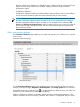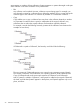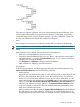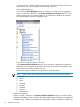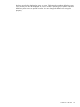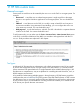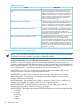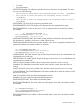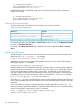HP Systems Insight Manager 7.0 User Guide
Table Of Contents
- Systems Insight Manager 7.0 User Guide
- Table of Contents
- Part I Introduction
- Part II Setting up HP SIM
- 3 Setting up managed systems
- 4 Credentials
- 5 WMI Mapper Proxy
- 6 Discovery
- 7 Manage Communications
- 8 Automatic event handling
- 9 Users and Authorizations
- 10 Managed environment
- Part III HP SIM basic features
- 11 Basic and advanced searches
- 12 Monitoring systems
- 13 Event management
- 14 Reporting in HP SIM
- 15 HP SIM tools
- Part IV HP SIM advanced features
- 16 Collections in HP SIM
- 17 HP SIM custom tools
- 18 Federated Search
- 19 CMS reconfigure tools
- 20 Understanding HP SIM security
- 21 Privilege elevation
- 22 Contract and warranty
- 23 License Manager
- 24 Storage integration using SMI-S
- 25 Managing MSCS clusters
- 26 HP SIM Audit log
- 27 HP Version Control and HP SIM
- 28 Compiling and customizing MIBs
- A Important Notes
- System and object names must be unique
- Setting the Primary DNS Suffix for the CMS
- Distributed Systems Administration Utilities menu options not available
- Virtual machine guest memory reservation size
- Insight Remote Support Advanced compatibility
- Database firewall settings
- Annotating the portal UI
- Security bulletins
- Validating RPM signatures
- Central Management Server
- Complex systems displaying inconsistency with the number of nPars within the complex
- Configure or Repair Agents
- Data collection reports
- B Troubleshooting
- Authentication
- Browser
- Central Management Server
- Complex
- Configure or Repair Agents
- Container View
- Credentials
- Data Collection
- Database
- Discovery
- iLO
- Linux servers
- Event
- Host name
- HP Insight Control power management
- Insight Control virtual machine management
- HP Smart Update Manager
- Systems Insight Manager
- Identification
- Installation
- License Manager
- Locale
- Managed Environment
- HP MIBs
- Onboard Administrator
- OpenSSH
- Performance
- Ports used by HP SIM.
- Privilege elevation
- Property pages
- Reporting
- Security
- Sign-in
- SNMP settings
- SSH communication
- System Page
- System status
- Target selection wizard
- Tasks
- Tools
- Upgrade
- UUID
- Virtual identifiers
- Virtual machines
- VMware
- WBEM
- WBEM indications
- WMI Mapper
- C Protocols used by HP SIM
- D Data Collection
- E Default system tasks
- Biweekly Data Collection
- System Identification
- Old Noisy Events
- Events Older Than 90 Days
- Status Polling for Non Servers
- Status Polling for Servers
- Status Polling for Systems No Longer Disabled
- Hardware Status Polling for Superdome 2 Onboard Administrator
- Data Collection
- Hardware Status Polling
- Version Status Polling
- Version Status Polling for Systems no Longer Disabled
- Check Event Configuration
- Status polling
- F Host file extensions
- G System Type Manager rules
- H Custom tool definition files
- I Out-of-the-box MIB support in HP SIM
- J Support and other resources
- Glossary
- Index
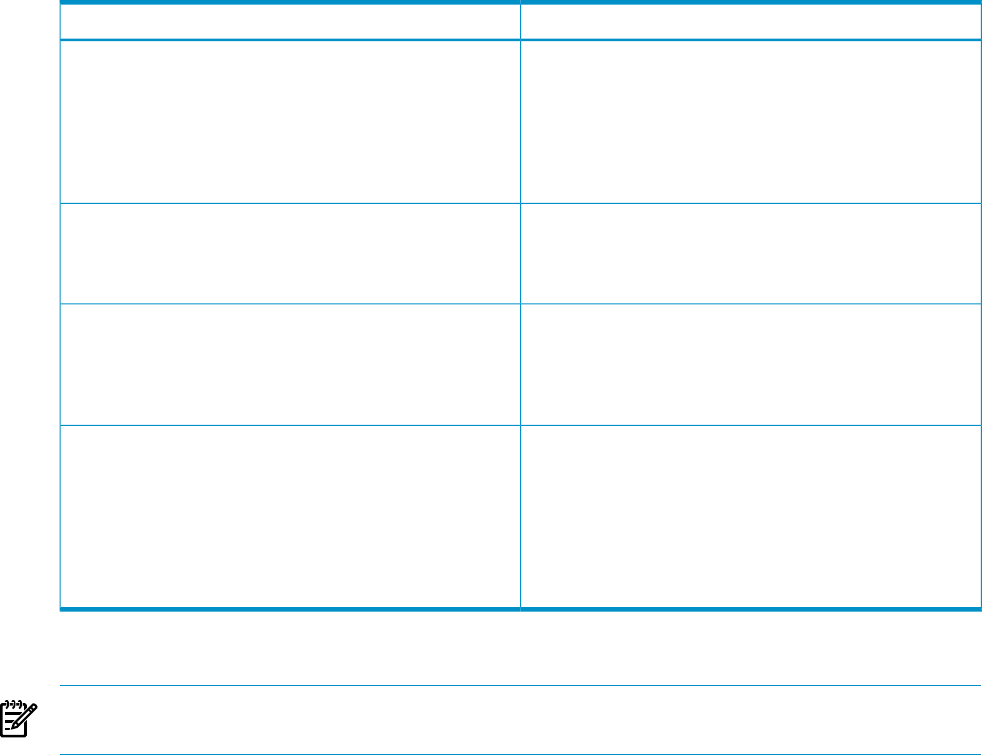
Table 17-1 Tool types
DescriptionName
An SSA tool executes on a selected target and is only
aware of the target system environment. In executing an
SSA tool, the HP SIM Distributed Task Facility (DTF) of the
CMS uses SSH to send one or more files to the target
system, which then executes the tool. An example of an
SSA tool would be a tool that wraps a common Unix
command such as ls. cat, or cp.
Single-system-aware command tool OR Remote Tool in the
GUI
An MSA tool executes typically on the CMS and can work
with multiple target systems. When launched, the MSA
process is created once and then passed to all targets on
the list. An XWindows tool is an example of an MSA tool.
Multiple-system-aware command tool
A WLA tool typically launches in a separate browser (by
default) or in the same frame as HP SIM and is specified
by a universal resource locator (URL). Web-launch
applications that do not share HP SIM certificates should
be executed in a separate frame.
Web launch tool or Web page tool in the GUI
An application launch tool is a batch file, script, or
executable that runs on the CMS and can reference
environment variables specified by the tool to access device
or event information. An example of an application launch
tool would be one that performs a task that is tied to the
contents of an Exchange Serverslist which returns three
devices (A, B, and C). The tool will run three times (in the
context of A, B, and C).
Application launch tool or CMS Tool in the GUI
Environment variables for custom tools
NOTE: If your user-defined variables have the same names as the HP SIM environment variables,
the HP SIM environment variables override the user-defined variables.
DOS environment variables are supported in custom tool parameters and work as parameters on
the New Custom Tool page or the Manage Custom Tools page. Unless you use DOS environment
variables in a batch or script file, you must surround them with double percent (%) signs. For
example, to pass in the NOTICELABEL environment variable as a parameter on the parameter line,
enter %%NOTICELABEL%%. If you use DOS environment variables in a batch file or script file, use
only a single percent (%) sign before and after the environment variable name.
NOTICELABEL. Type of notice. A small string that contains discovered system, other HP SIM
server-level notices, or the type of trap that caused the notice.
NOTICESTATE. An internal value used by HP SIM, indicating whether the notice is cleared.
NOTICEPLAINTEXT. A text description of the notice that contains details about the notice (In
Progress, Cleared, or Not Cleared).
NOTICERAWDATA. The raw data from the notice is passed as a string. This is a small pipe (|)
delimited set of variables and might be useful for some simple parsing rules.
NOTICESEVERITYSTR. A verbose description of the notice severity, which can be Critical,
Informational, Major, Minor, Unknown, Warning, or Normal.
NOTICESEVERITY. The integer value of the NOTICESEVERITYSTR which can be one of the following:
• 0, Unknown
• 1, Normal
• 2, Warning
• 3, Minor
• 4, Major
98 HP SIM custom tools