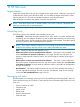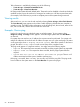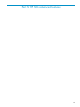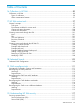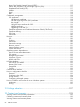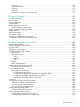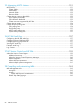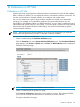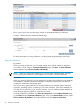HP Systems Insight Manager 7.0 User Guide
Table Of Contents
- Systems Insight Manager 7.0 User Guide
- Table of Contents
- Part I Introduction
- Part II Setting up HP SIM
- 3 Setting up managed systems
- 4 Credentials
- 5 WMI Mapper Proxy
- 6 Discovery
- 7 Manage Communications
- 8 Automatic event handling
- 9 Users and Authorizations
- 10 Managed environment
- Part III HP SIM basic features
- 11 Basic and advanced searches
- 12 Monitoring systems
- 13 Event management
- 14 Reporting in HP SIM
- 15 HP SIM tools
- Part IV HP SIM advanced features
- 16 Collections in HP SIM
- 17 HP SIM custom tools
- 18 Federated Search
- 19 CMS reconfigure tools
- 20 Understanding HP SIM security
- 21 Privilege elevation
- 22 Contract and warranty
- 23 License Manager
- 24 Storage integration using SMI-S
- 25 Managing MSCS clusters
- 26 HP SIM Audit log
- 27 HP Version Control and HP SIM
- 28 Compiling and customizing MIBs
- A Important Notes
- System and object names must be unique
- Setting the Primary DNS Suffix for the CMS
- Distributed Systems Administration Utilities menu options not available
- Virtual machine guest memory reservation size
- Insight Remote Support Advanced compatibility
- Database firewall settings
- Annotating the portal UI
- Security bulletins
- Validating RPM signatures
- Central Management Server
- Complex systems displaying inconsistency with the number of nPars within the complex
- Configure or Repair Agents
- Data collection reports
- B Troubleshooting
- Authentication
- Browser
- Central Management Server
- Complex
- Configure or Repair Agents
- Container View
- Credentials
- Data Collection
- Database
- Discovery
- iLO
- Linux servers
- Event
- Host name
- HP Insight Control power management
- Insight Control virtual machine management
- HP Smart Update Manager
- Systems Insight Manager
- Identification
- Installation
- License Manager
- Locale
- Managed Environment
- HP MIBs
- Onboard Administrator
- OpenSSH
- Performance
- Ports used by HP SIM.
- Privilege elevation
- Property pages
- Reporting
- Security
- Sign-in
- SNMP settings
- SSH communication
- System Page
- System status
- Target selection wizard
- Tasks
- Tools
- Upgrade
- UUID
- Virtual identifiers
- Virtual machines
- VMware
- WBEM
- WBEM indications
- WMI Mapper
- C Protocols used by HP SIM
- D Data Collection
- E Default system tasks
- Biweekly Data Collection
- System Identification
- Old Noisy Events
- Events Older Than 90 Days
- Status Polling for Non Servers
- Status Polling for Servers
- Status Polling for Systems No Longer Disabled
- Hardware Status Polling for Superdome 2 Onboard Administrator
- Data Collection
- Hardware Status Polling
- Version Status Polling
- Version Status Polling for Systems no Longer Disabled
- Check Event Configuration
- Status polling
- F Host file extensions
- G System Type Manager rules
- H Custom tool definition files
- I Out-of-the-box MIB support in HP SIM
- J Support and other resources
- Glossary
- Index
Task information is available by selecting one of the following:
• Tasks & Logs→View All Scheduled Tasks
• Tasks & Logs→View Task Results
HP SIM provides system-delivered (default) tasks. These tasks can be disabled or have their schedules
modified but they cannot be removed or reassigned to another user. HP SIM requires these tasks
(for example, Data Collection) to provide a complete picture of the systems being monitored.
Viewing results
After a task runs, you can view the task results by selecting Tasks & Logs→View Task Results.
The Task Results page appears and includes a table displaying all tasks that are complete or
currently running. The table includes information on the launching task, the tool used, status of the
task, who ran the task, and the start and end time of the task.
Example - Device ping
Use the Ping tool to ping an individual system or multiple systems. To ping systems, select
Diagnose→Ping. The Ping window appears. Select the target systems and click Run Now to
run the task.
If a system does not resolve to an IP address, the request cannot be performed. For systems with
multiple IP addresses, the result of each IP address occupies one row in the result page. The status
on the upper-right corner is: Pinging selected systems. After all the systems on the list are
pinged, the status is: Ping completed with a time stamp of the completion time.
The ping results appear in a separate window. You might receive the following replies:
• Replied. The request has been executed successfully, and the pinged system has responded.
• Request timed out. The request has been executed, but the pinged system failed to
respond.
• System does not have an IP address and cannot be pinged. There is no IP
address associated with the system. Unable to perform ping.
If the ping is successful, there is no retry. You can retry only when the ping fails. The ping results
have no effect on the system status on the Task Results or system view pages.
82 HP SIM tools