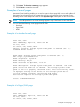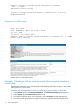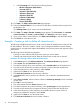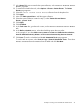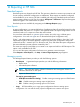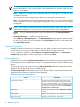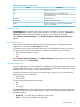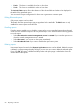HP Systems Insight Manager 7.0 User Guide
Table Of Contents
- Systems Insight Manager 7.0 User Guide
- Table of Contents
- Part I Introduction
- Part II Setting up HP SIM
- 3 Setting up managed systems
- 4 Credentials
- 5 WMI Mapper Proxy
- 6 Discovery
- 7 Manage Communications
- 8 Automatic event handling
- 9 Users and Authorizations
- 10 Managed environment
- Part III HP SIM basic features
- 11 Basic and advanced searches
- 12 Monitoring systems
- 13 Event management
- 14 Reporting in HP SIM
- 15 HP SIM tools
- Part IV HP SIM advanced features
- 16 Collections in HP SIM
- 17 HP SIM custom tools
- 18 Federated Search
- 19 CMS reconfigure tools
- 20 Understanding HP SIM security
- 21 Privilege elevation
- 22 Contract and warranty
- 23 License Manager
- 24 Storage integration using SMI-S
- 25 Managing MSCS clusters
- 26 HP SIM Audit log
- 27 HP Version Control and HP SIM
- 28 Compiling and customizing MIBs
- A Important Notes
- System and object names must be unique
- Setting the Primary DNS Suffix for the CMS
- Distributed Systems Administration Utilities menu options not available
- Virtual machine guest memory reservation size
- Insight Remote Support Advanced compatibility
- Database firewall settings
- Annotating the portal UI
- Security bulletins
- Validating RPM signatures
- Central Management Server
- Complex systems displaying inconsistency with the number of nPars within the complex
- Configure or Repair Agents
- Data collection reports
- B Troubleshooting
- Authentication
- Browser
- Central Management Server
- Complex
- Configure or Repair Agents
- Container View
- Credentials
- Data Collection
- Database
- Discovery
- iLO
- Linux servers
- Event
- Host name
- HP Insight Control power management
- Insight Control virtual machine management
- HP Smart Update Manager
- Systems Insight Manager
- Identification
- Installation
- License Manager
- Locale
- Managed Environment
- HP MIBs
- Onboard Administrator
- OpenSSH
- Performance
- Ports used by HP SIM.
- Privilege elevation
- Property pages
- Reporting
- Security
- Sign-in
- SNMP settings
- SSH communication
- System Page
- System status
- Target selection wizard
- Tasks
- Tools
- Upgrade
- UUID
- Virtual identifiers
- Virtual machines
- VMware
- WBEM
- WBEM indications
- WMI Mapper
- C Protocols used by HP SIM
- D Data Collection
- E Default system tasks
- Biweekly Data Collection
- System Identification
- Old Noisy Events
- Events Older Than 90 Days
- Status Polling for Non Servers
- Status Polling for Servers
- Status Polling for Systems No Longer Disabled
- Hardware Status Polling for Superdome 2 Onboard Administrator
- Data Collection
- Hardware Status Polling
- Version Status Polling
- Version Status Polling for Systems no Longer Disabled
- Check Event Configuration
- Status polling
- F Host file extensions
- G System Type Manager rules
- H Custom tool definition files
- I Out-of-the-box MIB support in HP SIM
- J Support and other resources
- Glossary
- Index
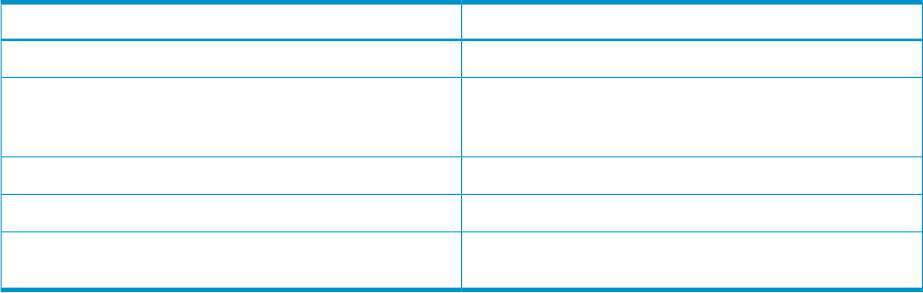
Table 14-2 Reports by Product buttons
DescriptionName
Creates a new report.New
Edits a selected report. Only enabled for user
created/defined reports under HP SIM. Remains disabled
for Predefined reports.
Edit
Executes a report.Run Report
Enables users to email a report.Email Report
Deletes a selected report. Only user created/defined
reports can be deleted.
Delete
Predefined reports
Predefined Reports are shipped with HP SIM. The reports are based on common user scenarios.
Predefined Reports are tied to existing system collections in HP SIM, for instance, "All Systems" or
"All Servers". Report results appear based on logged in user authorization of systems.
Select Reports→Enhanced Reports. The Enhanced Reports, Reports by Product page
appears.
Run Enhanced reports
Running reports executes an available report in the reporting engine. The generated report is
displayed in a new page when Run Report is clicked.
A generated report provides you with the report name, associated system collection, and report
run date and time in the following formats. You select the format before you run the report.
• HTML (Recommended for viewing)
• CSV
• PDF
Select Reports→Enhanced Reports. The Enhanced Reports page appears. Select the report
that you want to run. Click Run Report.
New Enhanced reports
A report configuration is a customer-defined set of preferences that pulls specified criteria from the
database tables and places it in a report in the specified format. The report configurations can be
saved and used to run a report at a later date with live data.
An additional create new report option is to select the type of report to use. You can select the
following options in any combination.
• Include Chart
• Include Table
The report type graph supports three sub types.
• Bar
• Pie
• Line (Trend)
The Include Chart section dynamically changes to display the selection items that are required to
create the corresponding report. Depending on the type of chart selected, additional details are
presented as follows.
• Graph Title The graph title is available for all chart types.
• Footer The footer is available for all chart types.
Standard reports 79