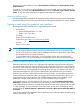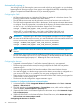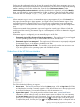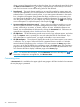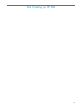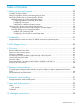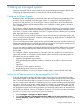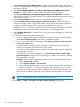HP Systems Insight Manager 7.0 User Guide
Table Of Contents
- Systems Insight Manager 7.0 User Guide
- Table of Contents
- Part I Introduction
- Part II Setting up HP SIM
- 3 Setting up managed systems
- 4 Credentials
- 5 WMI Mapper Proxy
- 6 Discovery
- 7 Manage Communications
- 8 Automatic event handling
- 9 Users and Authorizations
- 10 Managed environment
- Part III HP SIM basic features
- 11 Basic and advanced searches
- 12 Monitoring systems
- 13 Event management
- 14 Reporting in HP SIM
- 15 HP SIM tools
- Part IV HP SIM advanced features
- 16 Collections in HP SIM
- 17 HP SIM custom tools
- 18 Federated Search
- 19 CMS reconfigure tools
- 20 Understanding HP SIM security
- 21 Privilege elevation
- 22 Contract and warranty
- 23 License Manager
- 24 Storage integration using SMI-S
- 25 Managing MSCS clusters
- 26 HP SIM Audit log
- 27 HP Version Control and HP SIM
- 28 Compiling and customizing MIBs
- A Important Notes
- System and object names must be unique
- Setting the Primary DNS Suffix for the CMS
- Distributed Systems Administration Utilities menu options not available
- Virtual machine guest memory reservation size
- Insight Remote Support Advanced compatibility
- Database firewall settings
- Annotating the portal UI
- Security bulletins
- Validating RPM signatures
- Central Management Server
- Complex systems displaying inconsistency with the number of nPars within the complex
- Configure or Repair Agents
- Data collection reports
- B Troubleshooting
- Authentication
- Browser
- Central Management Server
- Complex
- Configure or Repair Agents
- Container View
- Credentials
- Data Collection
- Database
- Discovery
- iLO
- Linux servers
- Event
- Host name
- HP Insight Control power management
- Insight Control virtual machine management
- HP Smart Update Manager
- Systems Insight Manager
- Identification
- Installation
- License Manager
- Locale
- Managed Environment
- HP MIBs
- Onboard Administrator
- OpenSSH
- Performance
- Ports used by HP SIM.
- Privilege elevation
- Property pages
- Reporting
- Security
- Sign-in
- SNMP settings
- SSH communication
- System Page
- System status
- Target selection wizard
- Tasks
- Tools
- Upgrade
- UUID
- Virtual identifiers
- Virtual machines
- VMware
- WBEM
- WBEM indications
- WMI Mapper
- C Protocols used by HP SIM
- D Data Collection
- E Default system tasks
- Biweekly Data Collection
- System Identification
- Old Noisy Events
- Events Older Than 90 Days
- Status Polling for Non Servers
- Status Polling for Servers
- Status Polling for Systems No Longer Disabled
- Hardware Status Polling for Superdome 2 Onboard Administrator
- Data Collection
- Hardware Status Polling
- Version Status Polling
- Version Status Polling for Systems no Longer Disabled
- Check Event Configuration
- Status polling
- F Host file extensions
- G System Type Manager rules
- H Custom tool definition files
- I Out-of-the-box MIB support in HP SIM
- J Support and other resources
- Glossary
- Index
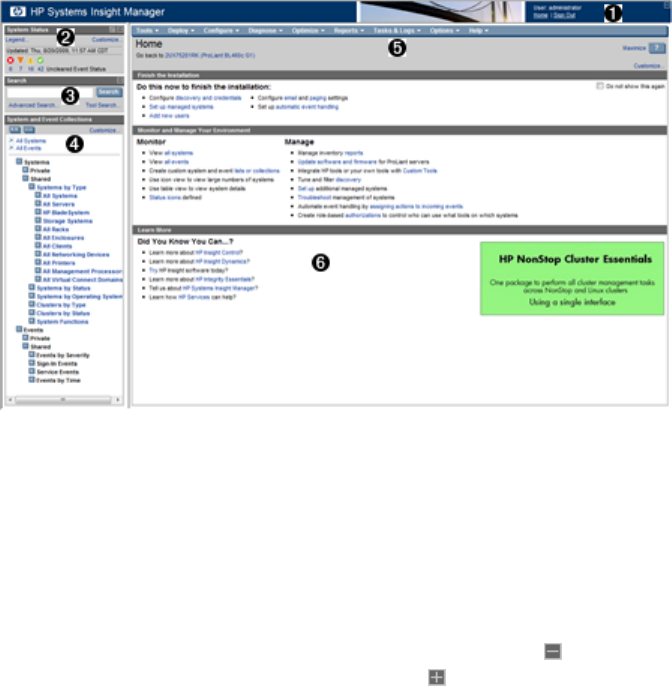
Firefox must be configured with a list of sites (for example, the CMS) where automatic sign-in can
be performed, and should be restricted to local intranet sites. This list can be configured by entering
about:config in the Firefox address bar. From the list of Preference Names, select
network.negotiate-auth.trusted-uris and either double-click or right-click, and select Modify.
Here, you can specify a comma-separated list of URLs or domains, enter the list of URLs used to
access HP SIM. For example: https://cms_fqdn, where cms_fqdn is the FQDN of the CMS.
Behavior
When automatic sign-in occurs, an intermediate sign-in page appears. If you click Cancel from
this page, the manual sign-in page appears. You might want to cancel automatic sign-in if any
unexpected network or domain errors occur. If any browser configuration errors are detected,
automatic sign-in is cancelled and the manual sign-in page appears along with the configuration
error.
Failures encountered during automatic sign-in are logged as normal sign-in failures in both the
audit log and the event log. If automatic sign-in is not attempted, no failure is detected or logged
by HP SIM.
If automatic sign-in is configured, you can manually sign in to HP SIM.
• If automatic sign-in fails, the manual sign-in page appears This might occur if you are logged
in to the operating system using an account that is not an HP SIM account.
• If automatic sign-in is not attempted This might occur if the browser is not properly configured
for automatic sign-in, or the feature is disabled in HP SIM.
• If you click Sign Out from HP SIM This enables you to specify another user account to use
if you are signed in to the operating system with a different account.
Guided tour of the HP SIM user interface
The GUI includes the following six regions:
1. Banner area The banner provides a link to the Home page, a link to Sign Out of HP SIM,
and displays the user that is currently signed in. Click the minimize icon in the top right corner
to minimize the banner. To maximize the banner, click the maximize icon.
2. System Status panel This panel provides uncleared event status, system health status
information, and an alarm to notify you about certain events or statuses. You can customize
the System Status panel for your environment. If you do not need to view this panel at all
times, you can collapse it by clicking the minus sign ( ) in the top right corner of the panel.
To expand the panel, click the plus sign ( ). If the System Status panel is collapsed and an
Signing in and using the graphical user interface 23