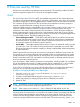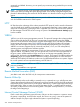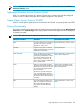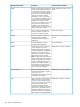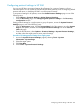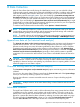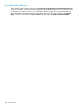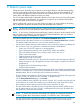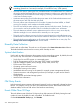HP Systems Insight Manager 7.0 User Guide
Table Of Contents
- Systems Insight Manager 7.0 User Guide
- Table of Contents
- Part I Introduction
- Part II Setting up HP SIM
- 3 Setting up managed systems
- 4 Credentials
- 5 WMI Mapper Proxy
- 6 Discovery
- 7 Manage Communications
- 8 Automatic event handling
- 9 Users and Authorizations
- 10 Managed environment
- Part III HP SIM basic features
- 11 Basic and advanced searches
- 12 Monitoring systems
- 13 Event management
- 14 Reporting in HP SIM
- 15 HP SIM tools
- Part IV HP SIM advanced features
- 16 Collections in HP SIM
- 17 HP SIM custom tools
- 18 Federated Search
- 19 CMS reconfigure tools
- 20 Understanding HP SIM security
- 21 Privilege elevation
- 22 Contract and warranty
- 23 License Manager
- 24 Storage integration using SMI-S
- 25 Managing MSCS clusters
- 26 HP SIM Audit log
- 27 HP Version Control and HP SIM
- 28 Compiling and customizing MIBs
- A Important Notes
- System and object names must be unique
- Setting the Primary DNS Suffix for the CMS
- Distributed Systems Administration Utilities menu options not available
- Virtual machine guest memory reservation size
- Insight Remote Support Advanced compatibility
- Database firewall settings
- Annotating the portal UI
- Security bulletins
- Validating RPM signatures
- Central Management Server
- Complex systems displaying inconsistency with the number of nPars within the complex
- Configure or Repair Agents
- Data collection reports
- B Troubleshooting
- Authentication
- Browser
- Central Management Server
- Complex
- Configure or Repair Agents
- Container View
- Credentials
- Data Collection
- Database
- Discovery
- iLO
- Linux servers
- Event
- Host name
- HP Insight Control power management
- Insight Control virtual machine management
- HP Smart Update Manager
- Systems Insight Manager
- Identification
- Installation
- License Manager
- Locale
- Managed Environment
- HP MIBs
- Onboard Administrator
- OpenSSH
- Performance
- Ports used by HP SIM.
- Privilege elevation
- Property pages
- Reporting
- Security
- Sign-in
- SNMP settings
- SSH communication
- System Page
- System status
- Target selection wizard
- Tasks
- Tools
- Upgrade
- UUID
- Virtual identifiers
- Virtual machines
- VMware
- WBEM
- WBEM indications
- WMI Mapper
- C Protocols used by HP SIM
- D Data Collection
- E Default system tasks
- Biweekly Data Collection
- System Identification
- Old Noisy Events
- Events Older Than 90 Days
- Status Polling for Non Servers
- Status Polling for Servers
- Status Polling for Systems No Longer Disabled
- Hardware Status Polling for Superdome 2 Onboard Administrator
- Data Collection
- Hardware Status Polling
- Version Status Polling
- Version Status Polling for Systems no Longer Disabled
- Check Event Configuration
- Status polling
- F Host file extensions
- G System Type Manager rules
- H Custom tool definition files
- I Out-of-the-box MIB support in HP SIM
- J Support and other resources
- Glossary
- Index
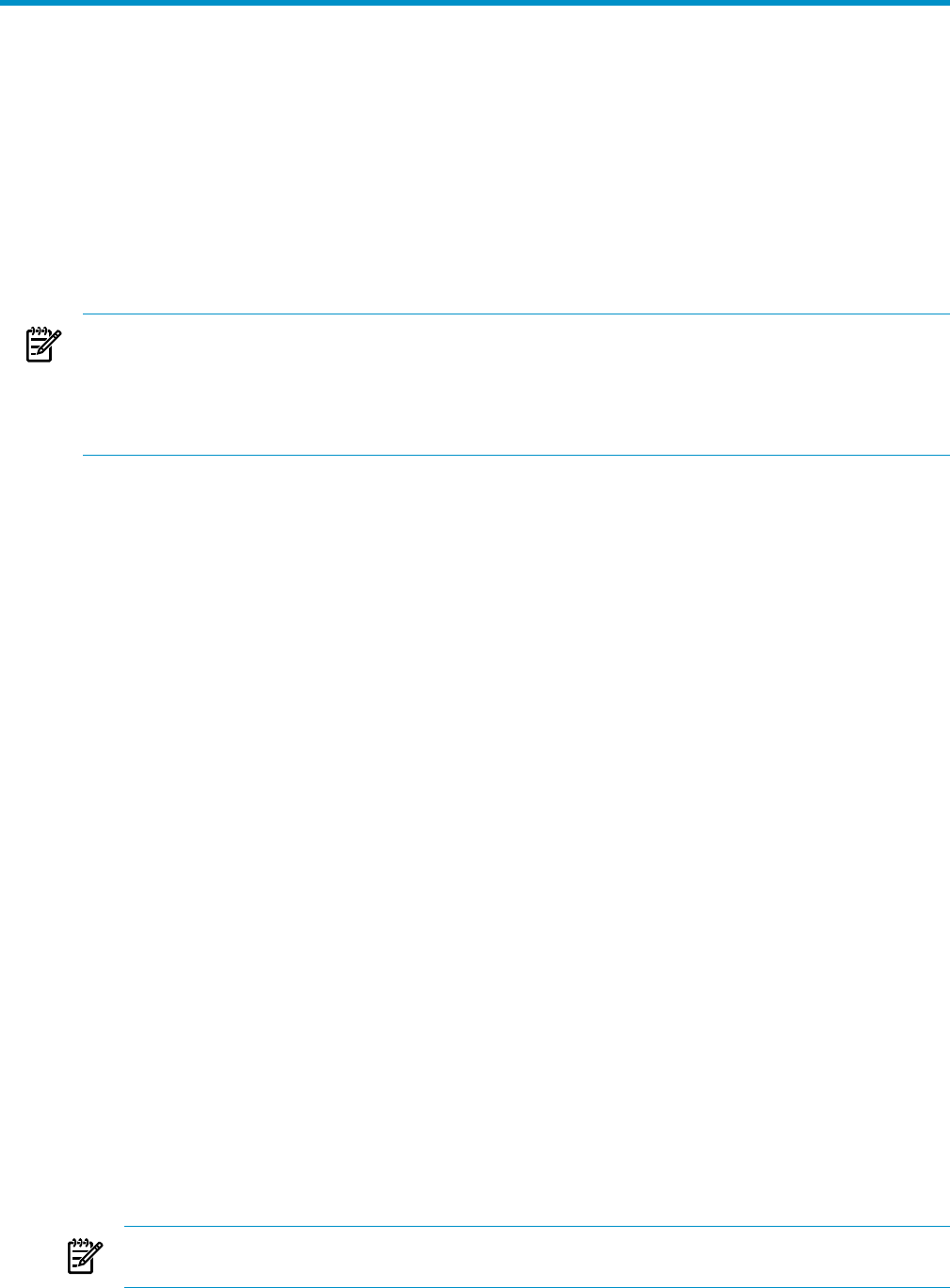
E Default system tasks
Polling tasks track the health status of systems in associated collections. Hardware status polling
must occur periodically to determine when systems go offline or when hardware degrades. You
can customize polling tasks for specific systems to run at scheduled times. You can also create
polling tasks with different collections to meet your needs.
You can configure polling tasks to take place based on the receipt of an event. Event polling tasks
are associated with event collections. For example, you might set up a hardware status polling
task for when traps are received from a system.
When a polling task is set up to run as the result of a change in an event collection, the polling
task is applied to all systems generating events that match the given collection.
NOTE: HP does not recommend scheduling a polling task based on periodic event collection.
The task would run on the set of systems for each event in the associated collection.
NOTE: If you remove a hardware status polling task, systems continue to be discovered, but the
status on them is not updated. If you remove the Daily System Identification task, you would no
longer detect changes in management on systems.
The following default tasks are available on the View All Scheduled Tasks page:
• Use this task to collect data. This task runs on all systems in the Data Collection List collection.
The default schedule sets the task to run every other Saturday at noon.
• Use this task to gather information about systems such as networking systems. By default, this
task runs once a day. The information is identified and stored in the database.
• Single Sign On and STE support on a managed system
• Type of management protocol on the system (HTTP, SNMP, and WBEM)
• Type and subtype of system (server, storage, switch, router, and so on)
• Product name of the system
• Operating system name and version
• Web Agents running on the system
• Web-based software running on the system (for example, printer management software)
• System associations with management processors (for example, a system and its Remove
Insight board)
• Storage proxies and related storage systems
• Wake-on-LAN information
• Includes events that are transient and happen frequently, but do not generally indicate hardware
failures. For example, link up, link down, and authentication events. These events fill the event
database tables, but do not add value to the hardware event history.
• This task deletes events older than 90 days and can help maintain HP SIM by limiting the total
number of events. By default, this task is disabled. To enable the task:
On the All Scheduled Taskspage, click Enable.
In some installations there might be high volumes of events. If so, consider using this task and
event collections as models and creating an event collection for events older than 30 days
(for example), and then creating a task to delete events older than 30 days.
• This task collects status information through management protocols (SNMP, WBEM, and so
on) for systems that are not Server, Cluster, or Management Processor type. By default, this
task polls every 10 minutes and at start-up.
NOTE: If you discover more than 500 systems, HP suggests you change the interval to
something greater than 10 minutes (for example, 15 minutes for every 1,000 systems).
• This task collects status information for SNMP, or WBEM systems that are Server, Cluster, or
Management Processor types. By default, this task polls every 5 minutes and at start-up.
209