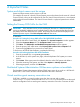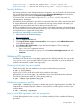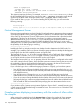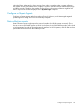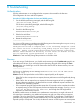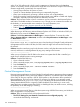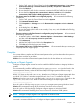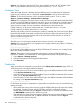HP Systems Insight Manager 7.0 User Guide
Table Of Contents
- Systems Insight Manager 7.0 User Guide
- Table of Contents
- Part I Introduction
- Part II Setting up HP SIM
- 3 Setting up managed systems
- 4 Credentials
- 5 WMI Mapper Proxy
- 6 Discovery
- 7 Manage Communications
- 8 Automatic event handling
- 9 Users and Authorizations
- 10 Managed environment
- Part III HP SIM basic features
- 11 Basic and advanced searches
- 12 Monitoring systems
- 13 Event management
- 14 Reporting in HP SIM
- 15 HP SIM tools
- Part IV HP SIM advanced features
- 16 Collections in HP SIM
- 17 HP SIM custom tools
- 18 Federated Search
- 19 CMS reconfigure tools
- 20 Understanding HP SIM security
- 21 Privilege elevation
- 22 Contract and warranty
- 23 License Manager
- 24 Storage integration using SMI-S
- 25 Managing MSCS clusters
- 26 HP SIM Audit log
- 27 HP Version Control and HP SIM
- 28 Compiling and customizing MIBs
- A Important Notes
- System and object names must be unique
- Setting the Primary DNS Suffix for the CMS
- Distributed Systems Administration Utilities menu options not available
- Virtual machine guest memory reservation size
- Insight Remote Support Advanced compatibility
- Database firewall settings
- Annotating the portal UI
- Security bulletins
- Validating RPM signatures
- Central Management Server
- Complex systems displaying inconsistency with the number of nPars within the complex
- Configure or Repair Agents
- Data collection reports
- B Troubleshooting
- Authentication
- Browser
- Central Management Server
- Complex
- Configure or Repair Agents
- Container View
- Credentials
- Data Collection
- Database
- Discovery
- iLO
- Linux servers
- Event
- Host name
- HP Insight Control power management
- Insight Control virtual machine management
- HP Smart Update Manager
- Systems Insight Manager
- Identification
- Installation
- License Manager
- Locale
- Managed Environment
- HP MIBs
- Onboard Administrator
- OpenSSH
- Performance
- Ports used by HP SIM.
- Privilege elevation
- Property pages
- Reporting
- Security
- Sign-in
- SNMP settings
- SSH communication
- System Page
- System status
- Target selection wizard
- Tasks
- Tools
- Upgrade
- UUID
- Virtual identifiers
- Virtual machines
- VMware
- WBEM
- WBEM indications
- WMI Mapper
- C Protocols used by HP SIM
- D Data Collection
- E Default system tasks
- Biweekly Data Collection
- System Identification
- Old Noisy Events
- Events Older Than 90 Days
- Status Polling for Non Servers
- Status Polling for Servers
- Status Polling for Systems No Longer Disabled
- Hardware Status Polling for Superdome 2 Onboard Administrator
- Data Collection
- Hardware Status Polling
- Version Status Polling
- Version Status Polling for Systems no Longer Disabled
- Check Event Configuration
- Status polling
- F Host file extensions
- G System Type Manager rules
- H Custom tool definition files
- I Out-of-the-box MIB support in HP SIM
- J Support and other resources
- Glossary
- Index

mxglobalsettings -s "ANNOTATION_BANNER_HTML=- alwayson.company.com"
mxglobalsettings -s "ANNOTATION_BROWSER_TITLE_TEXT=- alwayson.company.com"
Security bulletins
HP software products contain multiple third-party components, such as OpenSSL. HP discloses that
the non-HP owned software components listed in the Systems Insight Manager end user license
agreement (EULA) are included with Systems Insight Manager.
To view the EULA, use a text editor to open the eula_license.xml file, and search for
third-party software .
HP addresses security bulletins for the software components listed in the EULA with the same level
of support afforded HP products. HP is committed to reducing security defects and helping you
mitigate the risks associated with security defects when they do occur.
HP has a well defined process when a security defect is found that culminates with the publication
of a security bulletin. The security bulletin provides you with a high level description of the problem
and explains how to mitigate the security defect.
Procedure A-4 Subscribing to security bulletins
1. Open a browser to the HP home page:
http://www.hp.com
2. Click the Support & Drivers tab.
3. Click Sign up: driver, support, & security alerts, which appears under Additional Resources
in the right navigation pane.
4. Select Business & IT Professionals to open the Subscriber's Choice web page.
5. Do one of the following:
• Sign in if you are a registered customer.
• Enter your email address to sign-up now. Select Driver and Support alerts and click
Continue.
Validating RPM signatures
The RPMs for HP SIM for Linux are digitally signed with HP's official private key. You can use the
rpm-hpPublicKey.pub provided with the HP SIM's Linux distribution or go to the official HP
website to download HP's public code signing key.
Checking which public keys are installed
Check which public keys are installed on your system with the following command:
# rpm -q grep-pubkey
Where grep-pubkey finds all the public keys installed on the system.
Alternatively, you can use the rpm -qi command to show more details about the certificates.
The following procedure installs HP's code signing public key.
# rpm --import rpm-hpPublicKey.pub
Validate the signature on an RPM
Use the rpm -checksig" command to validate and verify the digital signature of an RPM. The
output from the command indicates whether or not the RPM is correctly signed, as shown in the
example below:
# rpm --checksig <hpsimrpm>
How to check RPM signatures within the sysmgmt.bin
To check RPM signatures in the sysmgmt.bin before installing HP SIM, complete the following
procedure:
Security bulletins 173