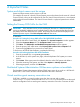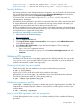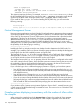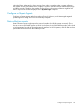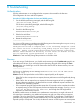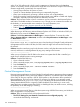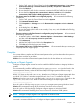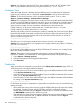HP Systems Insight Manager 7.0 User Guide
Table Of Contents
- Systems Insight Manager 7.0 User Guide
- Table of Contents
- Part I Introduction
- Part II Setting up HP SIM
- 3 Setting up managed systems
- 4 Credentials
- 5 WMI Mapper Proxy
- 6 Discovery
- 7 Manage Communications
- 8 Automatic event handling
- 9 Users and Authorizations
- 10 Managed environment
- Part III HP SIM basic features
- 11 Basic and advanced searches
- 12 Monitoring systems
- 13 Event management
- 14 Reporting in HP SIM
- 15 HP SIM tools
- Part IV HP SIM advanced features
- 16 Collections in HP SIM
- 17 HP SIM custom tools
- 18 Federated Search
- 19 CMS reconfigure tools
- 20 Understanding HP SIM security
- 21 Privilege elevation
- 22 Contract and warranty
- 23 License Manager
- 24 Storage integration using SMI-S
- 25 Managing MSCS clusters
- 26 HP SIM Audit log
- 27 HP Version Control and HP SIM
- 28 Compiling and customizing MIBs
- A Important Notes
- System and object names must be unique
- Setting the Primary DNS Suffix for the CMS
- Distributed Systems Administration Utilities menu options not available
- Virtual machine guest memory reservation size
- Insight Remote Support Advanced compatibility
- Database firewall settings
- Annotating the portal UI
- Security bulletins
- Validating RPM signatures
- Central Management Server
- Complex systems displaying inconsistency with the number of nPars within the complex
- Configure or Repair Agents
- Data collection reports
- B Troubleshooting
- Authentication
- Browser
- Central Management Server
- Complex
- Configure or Repair Agents
- Container View
- Credentials
- Data Collection
- Database
- Discovery
- iLO
- Linux servers
- Event
- Host name
- HP Insight Control power management
- Insight Control virtual machine management
- HP Smart Update Manager
- Systems Insight Manager
- Identification
- Installation
- License Manager
- Locale
- Managed Environment
- HP MIBs
- Onboard Administrator
- OpenSSH
- Performance
- Ports used by HP SIM.
- Privilege elevation
- Property pages
- Reporting
- Security
- Sign-in
- SNMP settings
- SSH communication
- System Page
- System status
- Target selection wizard
- Tasks
- Tools
- Upgrade
- UUID
- Virtual identifiers
- Virtual machines
- VMware
- WBEM
- WBEM indications
- WMI Mapper
- C Protocols used by HP SIM
- D Data Collection
- E Default system tasks
- Biweekly Data Collection
- System Identification
- Old Noisy Events
- Events Older Than 90 Days
- Status Polling for Non Servers
- Status Polling for Servers
- Status Polling for Systems No Longer Disabled
- Hardware Status Polling for Superdome 2 Onboard Administrator
- Data Collection
- Hardware Status Polling
- Version Status Polling
- Version Status Polling for Systems no Longer Disabled
- Check Event Configuration
- Status polling
- F Host file extensions
- G System Type Manager rules
- H Custom tool definition files
- I Out-of-the-box MIB support in HP SIM
- J Support and other resources
- Glossary
- Index
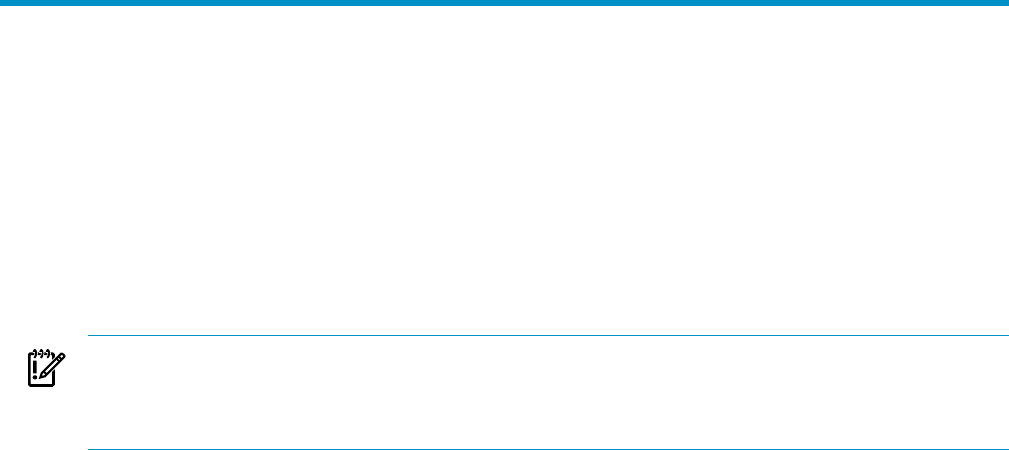
A Important Notes
System and object names must be unique
System and object names must be unique in HP SIM.
For example, the name of a Virtual Connect Domain must not be identical to the name of a Virtual
Connect Switch, or they can be confused in HP SIM. The Virtual Connect Domain is a virtual system
with no physical network address. The Virtual Connect Switch is a physical system that is network
addressable.
Setting the Primary DNS Suffix for the CMS
IMPORTANT: If the Windows server you are installing HP SIM onto is a multi-homed system
serving up multiple IP addresses across multiple domains, then it is important that the server has
the primary DNS suffix defined for the system. The primary DNS suffix must be displayed in the
System Properties as part of the Full computer name for the server.
In Windows:
Procedure A-1 Setting the Primary DNS suffix of the CMS BEFORE installation
1. From the Windows Control Panel, click System. The System Properties window appears.
2. Select the Computer Name tab. The Computer Name window appears.
3. Click More. The DNS Suffix and NetBIOS Computer Name window appears.
4. Enter the primary DNS suffix name in the Primary DNS suffix of this computer field.
5. Continue clicking OK until you return to the Control Panel.
To fix the issue AFTER HP SIM installation, complete the following:
Procedure A-2 Deleting duplicate CMS AFTER installation
1. From the command line, run ipconfig/flushdns.
2. In the HP SIM UI, on the system view page, select the duplicate CMS system you want to
remove.
3. Click Delete. If the system cannot be deleted, select the other CMS system and delete it.
4. Select the remaining CMS system, and then select Options→Identify Systems.
5. Select target systems, and then click Run Now.
Distributed Systems Administration Utilities menu options not available
The Distributed Systems Administration Utilities (DSAU) menu items do not work on a HP SIM 6.0
HP-UX CMS. A new version of DSAU will be released to the web in the future.
Virtual machine guest memory reservation size
If HP SIM is installed on a virtual machine guest, but does not start and an empty
mxdomainmgr.0.log file is observed in the installation/logs directory, then use the virtual
machine configuration tools to set the guest's memory reservation size to be a minimum of 4GB.
System and object names must be unique 171