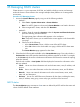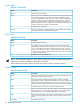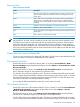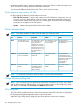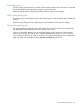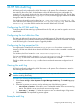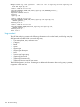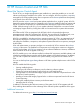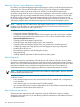HP Systems Insight Manager 7.0 User Guide
Table Of Contents
- Systems Insight Manager 7.0 User Guide
- Table of Contents
- Part I Introduction
- Part II Setting up HP SIM
- 3 Setting up managed systems
- 4 Credentials
- 5 WMI Mapper Proxy
- 6 Discovery
- 7 Manage Communications
- 8 Automatic event handling
- 9 Users and Authorizations
- 10 Managed environment
- Part III HP SIM basic features
- 11 Basic and advanced searches
- 12 Monitoring systems
- 13 Event management
- 14 Reporting in HP SIM
- 15 HP SIM tools
- Part IV HP SIM advanced features
- 16 Collections in HP SIM
- 17 HP SIM custom tools
- 18 Federated Search
- 19 CMS reconfigure tools
- 20 Understanding HP SIM security
- 21 Privilege elevation
- 22 Contract and warranty
- 23 License Manager
- 24 Storage integration using SMI-S
- 25 Managing MSCS clusters
- 26 HP SIM Audit log
- 27 HP Version Control and HP SIM
- 28 Compiling and customizing MIBs
- A Important Notes
- System and object names must be unique
- Setting the Primary DNS Suffix for the CMS
- Distributed Systems Administration Utilities menu options not available
- Virtual machine guest memory reservation size
- Insight Remote Support Advanced compatibility
- Database firewall settings
- Annotating the portal UI
- Security bulletins
- Validating RPM signatures
- Central Management Server
- Complex systems displaying inconsistency with the number of nPars within the complex
- Configure or Repair Agents
- Data collection reports
- B Troubleshooting
- Authentication
- Browser
- Central Management Server
- Complex
- Configure or Repair Agents
- Container View
- Credentials
- Data Collection
- Database
- Discovery
- iLO
- Linux servers
- Event
- Host name
- HP Insight Control power management
- Insight Control virtual machine management
- HP Smart Update Manager
- Systems Insight Manager
- Identification
- Installation
- License Manager
- Locale
- Managed Environment
- HP MIBs
- Onboard Administrator
- OpenSSH
- Performance
- Ports used by HP SIM.
- Privilege elevation
- Property pages
- Reporting
- Security
- Sign-in
- SNMP settings
- SSH communication
- System Page
- System status
- Target selection wizard
- Tasks
- Tools
- Upgrade
- UUID
- Virtual identifiers
- Virtual machines
- VMware
- WBEM
- WBEM indications
- WMI Mapper
- C Protocols used by HP SIM
- D Data Collection
- E Default system tasks
- Biweekly Data Collection
- System Identification
- Old Noisy Events
- Events Older Than 90 Days
- Status Polling for Non Servers
- Status Polling for Servers
- Status Polling for Systems No Longer Disabled
- Hardware Status Polling for Superdome 2 Onboard Administrator
- Data Collection
- Hardware Status Polling
- Version Status Polling
- Version Status Polling for Systems no Longer Disabled
- Check Event Configuration
- Status polling
- F Host file extensions
- G System Type Manager rules
- H Custom tool definition files
- I Out-of-the-box MIB support in HP SIM
- J Support and other resources
- Glossary
- Index
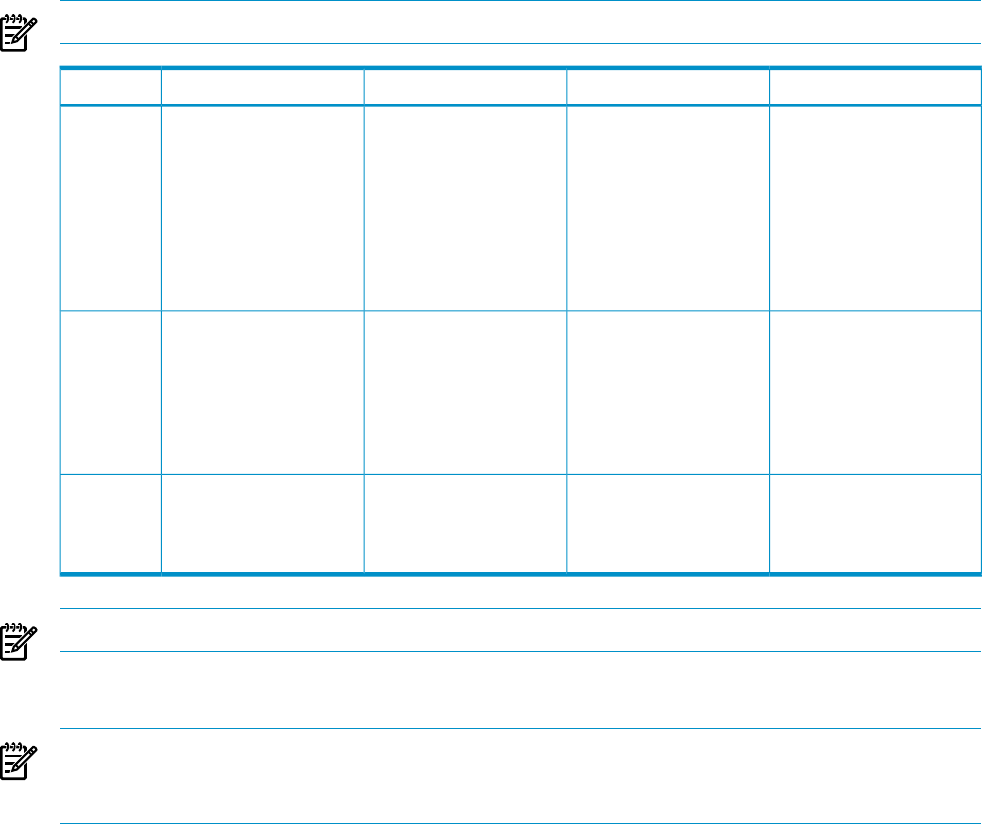
the Major threshold value. It remains in the Major range until it falls to or below the Major reset
value. The Minor and Major reset thresholds behave similarly.
You can specify different thresholds for each CPU in each node of a cluster.
Cluster resources supported by HP SIM
HP SIM supports the following Cluster Monitor resources:
• Disk and CPU resources Monitor disk capacity and CPU utilization, respectively. You can
set minor and major thresholds for nodes in a cluster. When those thresholds are reached,
Cluster Monitor creates an HP SIM event. The event triggers associated e-mail and paging
notification as configured in HP SIM options.
• System Monitors the system health of the cluster member.
Cluster Monitor states
NOTE: The cluster condition is Other when all nodes of a cluster are down.
OtherFailedDegradedNormalList
The node status is
Unavailable or could not
be determined.
The node status is down
or is trying to form or
rejoin a cluster.
The node status is down,
is trying to reform or
rejoin a cluster, is
operating as an active
member of a cluster but
cannot host resources or
resource groups, or is up
but cluster activity is
paused.
The node status is an
active cluster member.
Node
The network state
indicates that an error
occurred and the state of
the network could not be
determined, or the
network state is
unavailable.
The network state is
Offline.
The network state is
Partitioned.
The network state is
Online or Available.
Network
The resource state is
Unknown.
The resource state is
Failed.
The resource state is
Unavailable, Offline,
Online Pending, or
Offline Pending.
The resource state is
Online.
Resources
NOTE: For additional information about the MSCS, see Microsoft documentation.
Cluster Monitor polling rate
NOTE: You can specify only one polling rate (interval) for all nodes in all clusters. You cannot
specify different rates for different nodes, so the polling fields appear on the configuration page
only when you select All in both Cluster and Node dropdown lists.
CPU polling rate
The CPU polling rate determines how often Cluster Monitor checks CPU utilization as reported by
the appropriate Insight Management Agent on monitored nodes.
Adjust the CPU polling rate by configuring the Cluster Monitor node resource settings.
154 Managing MSCS clusters