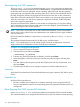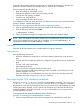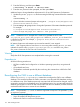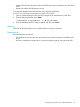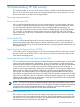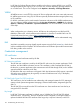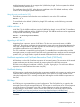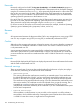HP Systems Insight Manager 7.0 User Guide
Table Of Contents
- Systems Insight Manager 7.0 User Guide
- Table of Contents
- Part I Introduction
- Part II Setting up HP SIM
- 3 Setting up managed systems
- 4 Credentials
- 5 WMI Mapper Proxy
- 6 Discovery
- 7 Manage Communications
- 8 Automatic event handling
- 9 Users and Authorizations
- 10 Managed environment
- Part III HP SIM basic features
- 11 Basic and advanced searches
- 12 Monitoring systems
- 13 Event management
- 14 Reporting in HP SIM
- 15 HP SIM tools
- Part IV HP SIM advanced features
- 16 Collections in HP SIM
- 17 HP SIM custom tools
- 18 Federated Search
- 19 CMS reconfigure tools
- 20 Understanding HP SIM security
- 21 Privilege elevation
- 22 Contract and warranty
- 23 License Manager
- 24 Storage integration using SMI-S
- 25 Managing MSCS clusters
- 26 HP SIM Audit log
- 27 HP Version Control and HP SIM
- 28 Compiling and customizing MIBs
- A Important Notes
- System and object names must be unique
- Setting the Primary DNS Suffix for the CMS
- Distributed Systems Administration Utilities menu options not available
- Virtual machine guest memory reservation size
- Insight Remote Support Advanced compatibility
- Database firewall settings
- Annotating the portal UI
- Security bulletins
- Validating RPM signatures
- Central Management Server
- Complex systems displaying inconsistency with the number of nPars within the complex
- Configure or Repair Agents
- Data collection reports
- B Troubleshooting
- Authentication
- Browser
- Central Management Server
- Complex
- Configure or Repair Agents
- Container View
- Credentials
- Data Collection
- Database
- Discovery
- iLO
- Linux servers
- Event
- Host name
- HP Insight Control power management
- Insight Control virtual machine management
- HP Smart Update Manager
- Systems Insight Manager
- Identification
- Installation
- License Manager
- Locale
- Managed Environment
- HP MIBs
- Onboard Administrator
- OpenSSH
- Performance
- Ports used by HP SIM.
- Privilege elevation
- Property pages
- Reporting
- Security
- Sign-in
- SNMP settings
- SSH communication
- System Page
- System status
- Target selection wizard
- Tasks
- Tools
- Upgrade
- UUID
- Virtual identifiers
- Virtual machines
- VMware
- WBEM
- WBEM indications
- WMI Mapper
- C Protocols used by HP SIM
- D Data Collection
- E Default system tasks
- Biweekly Data Collection
- System Identification
- Old Noisy Events
- Events Older Than 90 Days
- Status Polling for Non Servers
- Status Polling for Servers
- Status Polling for Systems No Longer Disabled
- Hardware Status Polling for Superdome 2 Onboard Administrator
- Data Collection
- Hardware Status Polling
- Version Status Polling
- Version Status Polling for Systems no Longer Disabled
- Check Event Configuration
- Status polling
- F Host file extensions
- G System Type Manager rules
- H Custom tool definition files
- I Out-of-the-box MIB support in HP SIM
- J Support and other resources
- Glossary
- Index

system after the operating system host name and/or IP address has changed. For example, this
command could be used after renaming the server on which HP SIM is installed.
The host command does the following:
• Stops all installed HP SIM partner services.
• Changes the references to the CMS name used by HP SIM.
• Changes the CMS primary IP address.
• Creates a new CMS certificate.
• starts all installed HP SIM partner services.
To reconfigure the CMS host name and primary IP address to the same as the system name and
primary IP address, complete the following:
Procedure 19-2 Reconfiguring the CMS host name and primary IP address
1. Open a command prompt on the CMS and navigate to the install directory of HP SIM.
2. Enter the following, and then press Enter:
> mxreconfig -m host
3. Follow the prompts that appear to complete the host name and IP address change.
NOTE: If the SQL database associated with the CMS is installed locally (on the same server),
and you have changed the host name and/or IP address, you must run mxreconfig -m
sqlredirect before running mxreconfig -m host.
Warning
Verify that all HP SIM operations are complete before running this command.
Dependencies
All of the following must be true:
• HP SIM is installed and configured on a Windows operating system host, using Microsoft
SQL.
• The host name for the operating system was changed using standard Windows configuration
tools.
• The host is still in the same domain.
• All credentials are known.
• The new host name can be resolved by the DNS server.
• The new IP address is valid (assigned through DHCP if enabled on the CMS) and is the IP
address assigned to the CMS.
• If the SQL database is a local database running on the CMS server, reconfigure the CMS
database information using the sqlredirect command.
Reconfiguring the CMS database credentials
Use the mxreconfig —m dbauth to reconfigure CMS database credentials. The mxreconfig
—m dbauth —a <dbuserDomain\dbuser> command allows you to change the credentials
HP SIM uses to access the CMS database. If the user name used to logon to the database associated
with HP SIM must be changed, use this command to change the user name that HP SIM uses to
access the database. When this command is run, you are prompted for the new password for
specified database user name.
To change the HP SIM database credentials, perform the following:
Procedure 19-3 Changing the HP SIM database credentials
1. Open a command prompt on the CMS and navigate to the install directory of HP SIM.
Reconfiguring the CMS database credentials 113