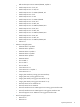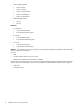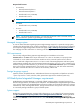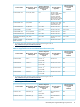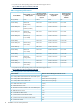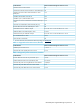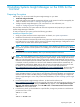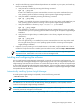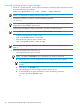HP Systems Insight Manager 6.2 Installation and Configuration Guide for Linux
6. Verify that the following required software dependencies are available on your system, and install any
that are not already installed.
a. Verify that SSH is installed by executing the following command:
rpm -qa | grep ssh
If SSH is not installed, the previous command does not return any results. Install SSH from your
Linux operating system CD before continuing with the Systems Insight Manager installation.
b. Verify that SNMP is installed by executing the following command:
rpm -qa | grep snmp
If SNMP is not installed, the previous command does not return any results. Install SNMP from your
Linux operating system CD before continuing with the Systems Insight Manager installation.
c. Verify that standard C++ libraries (compat-libstdc++-7.3) are installed:
rpm -qa | grep compat
If the standard C++ libraries are not installed, the previous command does not return any results.
Install them from your Linux operating system CD before continuing with the Systems Insight Manager
installation.
d. Verify that the Linux glibc library is installed. (Glibc is the C library shipped with many Linux
distributions.)
rpm -qa | grep glib
If the Linux glibc library is not installed, the previous command does not return any results. Install
the Linux glibc library from your Linux operating system CD before continuing with the Systems
Insight Manager installation.
7. Optional: If you are planning to run the Firefox browser on the CMS, verify that Firefox 3.0 or later is
installed. To verify which version is installed, open the Firefox browser, and select Help→About Firefox.
NOTE: Firefox is not required on the CMS. It can be used to access Systems Insight Manager from
any network client. Install Firefox 3.0 or later on the Linux managed node.
Installing and configuring the software
You can install Systems Insight Manager automatically or manually. An automatic install executes the .bin
file, automatically installing hpsmdb (Systems Insight Manager private version of PostgresSQL) and Systems
Insight Manager with minimal user interaction. A manual install requires that you execute the separate steps
to unpack files and install hpsmdb and Systems Insight Manager. If you are installing Systems Insight Manager
with an Oracle database, HP recommends the manual install. Installation of Systems Insight Manager includes
the hpsmdb software dependency.
Automatically installing Systems Insight Manager
To install Systems Insight Manager with hpsmdb, execute the following command:
./HPSIM-Linux*.bin
NOTE: For information on setting permissions, see Step 5.
The HPSIM-Linux*.bin file will extract the RPM Package Manager (RPM) files, install hpsmdb, and then
continue with the Systems Insight Manager installation.
NOTE: After installation is complete, log out of the operating system and then log back in to set all the
correct file permissions and system environmentals.
To complete the initial set up of Systems Insight Manager refer to “After installing Systems Insight Manager”.
Installing and configuring the software 19