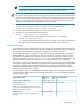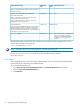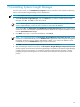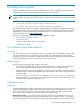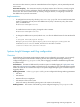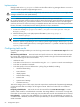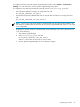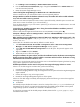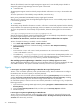HP Systems Insight Manager 6.0 Installation and Configuration Guide for Microsoft Windows
9 Troubleshooting
Installation
During the Systems Insight Manager installation on Windows Vista using a user who is member of the
administrators group, when I click Next, an error displays indicating there are insufficient rights to the
database.
Solution:
To resolve:
Disable the User Account Control (UAC) for the user and continue the installation.
During the Systems Insight Manager installation, the Port values on the Database configuration page are
grayed out for Oracle.
Solution:
To resolve, select Use SQL/SQL Express and then select Use Oracle. The port values are enabled.
After installing Systems Insight Manager on a Microsoft Windows Server 2008 system, mxstop and mxstart
commands do not work.
Solution:
This issue is caused by a firewall. To resolve, make sure your firewall allows the Systems Insight
Manager service to run.
When attempting to install Systems Insight Manager with a named instance using SQL Server 2005 Express
Edition SP3, I receive the error "Unable to get information from the specified database server."
Solution:
By default, the SQL Browser option is not selected during the installation of SQL Server 2005
Express Edition SP3 with a named instance. This option is also disabled by default in the Services Manager.
To resolve, from the SQL Server 2005 Express Edition SP3 installation screen, select SQL Browser when
installing or manually starting the service after the installation.
I am unable to install Systems Insight Manager on Microsoft Windows Server 2008 with the default security
settings.
Solution:
1. Click Start→All Programs→Administrative Tools→Server Manager or go to Control
Panel→Administrator Tools→Server Manager.
2. From the right panel, scroll down to Security Information→Configure IE ESC and set Internet
Explorer Enhanced Security Configuration (IE ESC) to Off for Administrator and Users.
3. Click OK and restart the Systems Insight Manager installation.
After installing Systems Insight Manager using a domain account on Windows Vista, the Systems Insight
Manager icon on the desktop is not executable if signed in using the domain account.
Solution:
Sign in to Systems Insight Manager using the Administrator account, and the icon is executable.
After installing Systems Insight Manager on Windows Vista and Microsoft Windows Server 2008, the command
window opens as a non-administrator, even if the user is an administrator if UAC is turned on.
Solution:
UAC is turned on by default. Because the Systems Insight Manager install folders are protected by
providing access only to users with administrator rights, a command window opened by a non-administrator
user does not have access to contents in the Systems Insight Manager install folder and thus the commands
fail.
To resolve, right-click the command window short-cut and select run as Administrator or disable UAC in
the system.
Windows Vista has been identified as Unmanaged after I used a standard account which is a member of
the Administrator group.
Solution: You must use the local Administrator account on the Windows Vista system. To be identified as
Desktop in Systems Insight Manager, you must turn off UAC.
The Service Account Credentials page displays the user name as "undefined" after upgrading Windows XP
to Windows Vista and then upgrading Systems Insight Manager.
Solution:
Installation 68