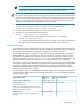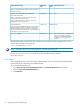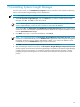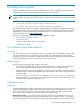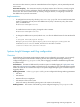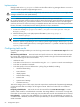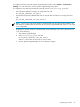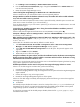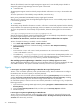HP Systems Insight Manager 6.0 Installation and Configuration Guide for Microsoft Windows
Other allowed valuesDefault
value
XML Property
name
Default CRA Task settings
NOTE: A Read/Write string will be created automatically
on Windows systems.
UserHostargument_sshConfigure secure shell (SSH) access authentication
Host based authentication
NOTE: All users from this instance of HP SIM will be
authenticated on the managed system.
User based authentication for user: Each user has to be
authenticated on the managed system
EmptyCertificateargument_trustSet Trust Relationship
Trust by Certificate—Enables HP SIM users to connect to the
System Management Homepage, Onboard Administrators,
Integrated Lights-Out (version 2 and later), and VCA using
the HP SIM certificate for authentication. This will deploy HP
SIM certificate to the managed system.
False—If this property is set to false, then
the user must configure credentials
TrueusesignincredUse sign-in credentials
separately. The credentials configured
using this option are applied to all
systems.
The CRA Query XML contains the full DNS names/names of all the discovered managed nodes. You can
remove, add, or modify the following tag:
<value>fulldnsname</value>
NOTE: If full DNS name is not present for a device, its system name is allowed.
To add the CRA Task and Collection, copy the HPSIMCRAQuery.xml and HPSIMCRATask.xml files to
the <HP SIM Installation>/setup directory, and enter the following command:
mxconfigrefresh
Next steps
After completing the import, sign into Systems Insight Manager, and run the Daily Device Identification task
to ensure that all your associations are updated correctly.
To run the daily Identification task:
1. Select Tasks & Logs>View All Scheduled Tasks. The All Scheduled Tasks page appears.
2. Select the Daily System Identification task.
3. Click Run Now.
62 Upgrading Systems Insight Manager