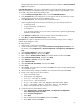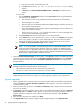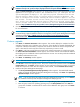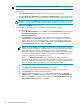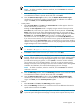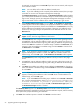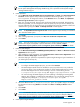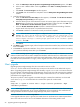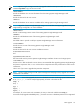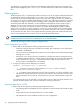HP Systems Insight Manager 6.0 Installation and Configuration Guide for Microsoft Windows
a. When the Welcome to the HP Systems Insight Manager Setup Wizard appears, click Next.
b. Select or enter a different folder name using Browse. Click Next. The Ready to Install window
appears.
c. Click Install. The Install Progress window appears.
d. Click Finish when the installation is complete to close the HP Systems Insight Manager Installer
window.
9. Install the HP Version Control:
a. When the HP Version Control Setup window appears, click Install. The HP Version Control
Setup Repository Directory window appears.
b. Select the directory from which HP Version Control will retrieve support pack information using the
Browse button. This directory must be manually created later if it does not exist. Click OK. Click
Next. The HP Version Control Automatic Update window appears.
c. Select the Enable Automatic Update checkbox to enable automatic downloading of ProLiant
Support Packs and components at a specified interval and time.
d. Click Finish. Installation of HP Version Control proceeds and completes.
NOTE: If the HP Version Control Agent is configured to use the HP Version Control, warning
appears: "At least one HP Version Control Agent must be configured to use
the HP Version Control." If none are configured, verify the HP Version
Control Agent settings to ensure proper operation of the automatic update
feature. Click OK.
e. Click Close.
10. The Status window appears again, after all components have been installed, they will have an installed
status. Click Next.
11. Click Finish to complete the installation. If any of the components indicated that a reboot is necessary,
your system automatically reboots after you click Finish.
NOTE: When installing Systems Insight Manager, CMS host name that exceeds 15 characters is truncated,
and the truncated name must be used to complete the installation. After the install, two administrator accounts
are created. One account includes the original host name\administrator and the other account includes the
truncated host name\administrator. To log in, use the original host name in the Domain field on the Sign in
page.
Silent upgrade
Upgrading Systems Insight Manager from the command line with an xml file.
A silent.xml file resides in the same directory as setup.exe. This text file can be edited with any text
editor. If upgrading Systems Insight Manager from the DVD, copy the silent.xml to a location where the
file can be edited. If upgrading Systems Insight Manager from the web, then after extracting the installation
program, edit the silent.xml file and launch the setup in Silent mode. The silent.xml file contains the
parameters for the upgrade process.
The option to perform a Silent upgrade is available through a command line installation. A silent install
occurs when setup.exe is launched with the command line options for a Silent install.
Execute:
setup.exe –s “<path to silent file>” –svcpw “<service password>” –dbpw
“<database password>”
NOTE: In the Upgrade mode, the svcpw and dbpw passwords provided should be that of the existing
installs Systems Insight Manager server account and database account respectively. The install takes the
existing installation locations of Systems Insight Manager and partner components.
Database information: Set <installSQLEXPR>.
In the upgrade mode this option is ignored; the installer does not install SQL Server 2005 Express Edition
SP3 on the local server even if set true. The database information of the existing install is used.
58 Upgrading Systems Insight Manager