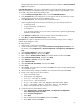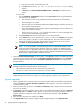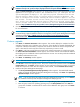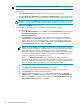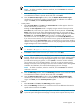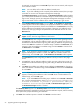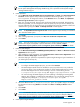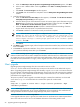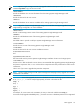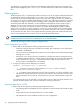HP Systems Insight Manager 6.0 Installation and Configuration Guide for Microsoft Windows
NOTE: If you do not have Internet access, click Register Later or navigate to http://
h20293.www2.hp.com/portal/swdepot/displayProductInfo.do?productNumber=HPSIM-LIC to register.
When the Install Complete window appears, you are given the option to reboot. The following message
appears: For this upgrade install, HP recommends that you configure the HP
System Management Homepage to use operating system authentication for HP
Version Control Agent access to Version Control Repository Manager, and
then re-configure the servers running HP Version Control Agent to use the
new account. If these actions are not taken, pre-7.20 Version Control Agents
will access your upgraded Version Control Repository through legacy HTTP
Server account access. For more information, see the
Version Control Installation
Guide
at http://h18013.www1.hp.com/products/servers/management/agents/documentation.html
6. Click Finish to allow the system to reboot. This completes the typical upgrade process. See "Next steps"
for more information.
NOTE: For more information regarding where the HP System Management Homepage default settings
are stored during a Typical installation and how to change them, see the
System Management Homepage
Installation Guide
at http://h18013.www1.hp.com/products/servers/management/agents/
documentation.html.
Custom upgrade
1. Click Next, the Software Selection window appears. This window displays the complete list of the
available components with a checkbox next to each one. If the checkbox is selected and disabled, the
component is deemed a mandatory component and cannot be cleared. The amount of required disk
space is also listed for each component. Select the components you want to install.
2. Click Next to verify that enough disk space exists for the selected components. If enough space exists,
the Service Account Credentials window appears. The Domain and User name fields will default to
the installing account credentials. Enter the password for this account. You can also provide the credentials
for a different administrative account.
3. Click Next. The Summary window appears.
NOTE: This user account is used to run the Systems Insight Manager service.
4. Click Install to initiate the upgrade process. This process installs all the products listed in the Selected
Components table. The Status window appears. As you install each component, it states "In Progress"
beside the component's name. After the component has installed, it states Installed Successfully.
5. Install the HP System Management Homepage:
a. The HP System Management Homepage Setup window appears. The InstallShield Wizard
guides you through the install of HP System Management Homepage. Click Next. The Operating
Systems Groups window appears.
NOTE: If at any time during the install of HP System Management Homepage you click Cancel,
the installation and setup of the HP System Management Homepage ends.
b. Select Administrator, Operator, or User from the Operating Systems Group Name field.
c. Enter the group name of an operating systems group in the Group Name field. Click Add. The
group name is added. A maximum of five entries can be added for each group level. Click Next
to continue.
Custom upgrade 53